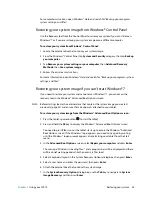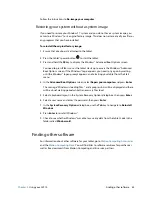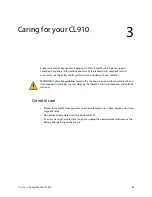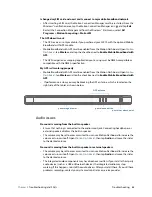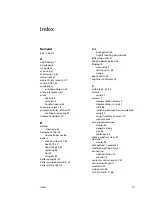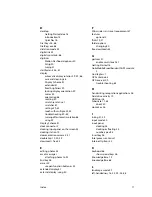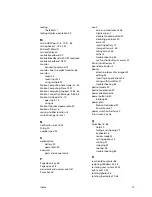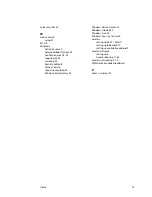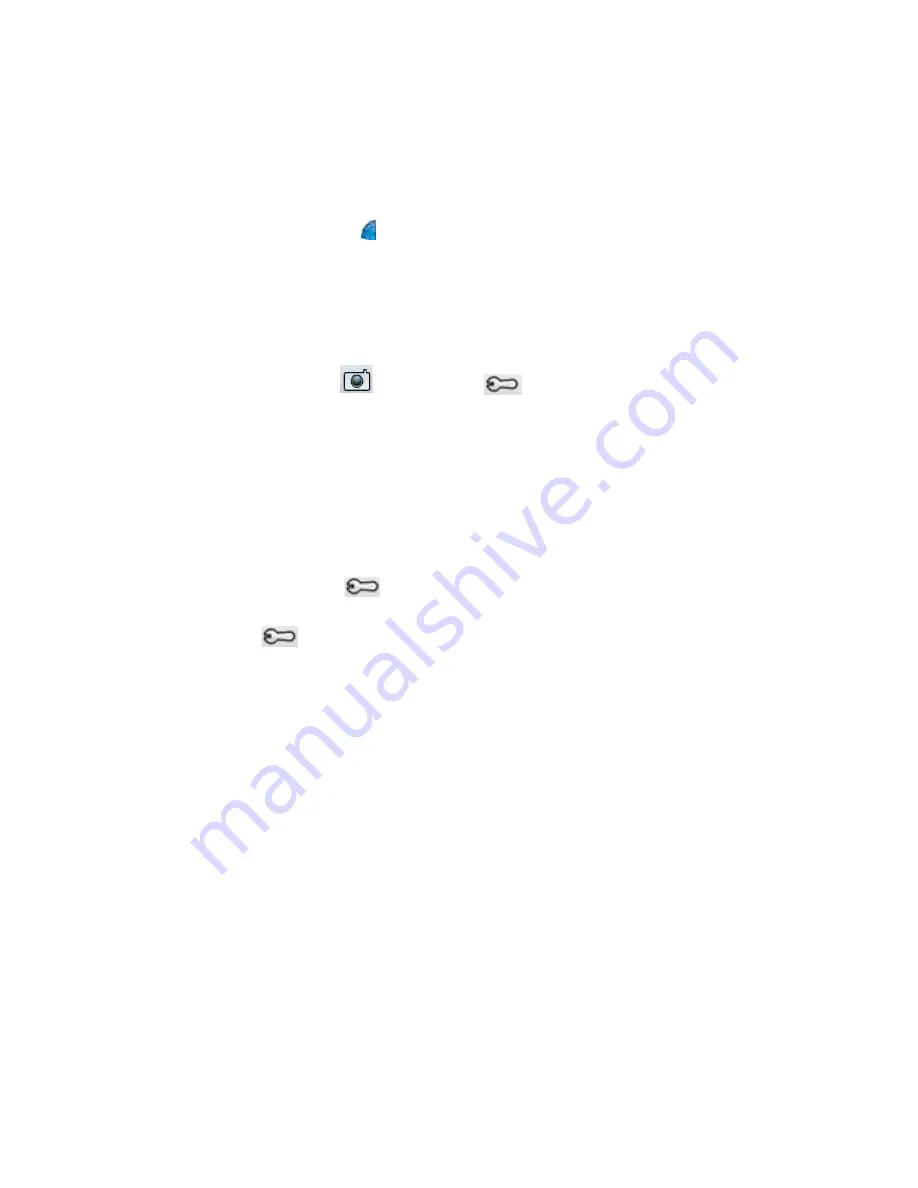
Chapter 4
Troubleshooting and FAQs
Troubleshooting 66
Motion QuickNav issues
Motion QuickNav doesn’t respond
•
Try to switch to another application then return to Motion QuickNav.
•
Close Motion QuickNav from the Windows® notification area. Tap and hold the Motion
QuickNav icon,
and select
Exit
.
•
If it still isn’t responding, the Motion QuickNav process may have hung. Press
Ctrl
+
Alt
+
Delete
, tap
Start Task Manager
, tap the Processes tab, select
DialKeys.exe
,
then
End Process
.
Photos are backward (display mirror image)
•
Set the camera rotation to Flip X. Open the Motion QuickNav toolbar then tap the
camera icon
, tap Options icon
, tap the Camera tab, tap the
Camera
tab, then
under
Rotation
, select
Rotate 180 & Flip X
.
Camera makes a whirring sound and doesn’t take a photo
•
You may be covering up the camera lens.
•
This can occur if you take many photos in sequence. Wait a few seconds before taking
another photo. If that doesn’t work, close the viewfinder and reopen it.
Barcode scanner is slow
•
Remove any codes that you don’t use. Tap the barcode scanner icon then tap the
Options icon
and disable the codes that you don’t use.
•
Lower the resolution. Be aware, however, that this affects accuracy. Tap the Options icon
and select a lower resolution.
System issues
I forgot my BIOS password and can’t access my tablet
•
You can enter several incorrect passwords before the BIOS temporarily locks the system.
You can try again by restarting the system. If you still can’t log on, contact your system
administrator.
The tablet seems to be operating slower than usual
•
Reboot.
•
The hard drive or solid state drive (SSD) may be full or nearly full. You can use Disk
Cleanup to free up space on your drive. For instructions, open Windows® Help and
search for “disk cleanup.”
•
The hard disk drive may need to be defragmented. You can use the Disk Defragmenter to
consolidate files and folders on the hard drive. For more information, open Windows®
Help and Support and search for “disk defragmenter.”
Note:
Unlike traditional hard drives, SSD drives, like the one available on the CL910, see
no performance benefit from traditional HDD defragmentation tools. Using these tools
simply adds unnecessary wear to the SSD. It is recommended that you disable any
automatic or scheduled defragmentation utilities on your tablet.