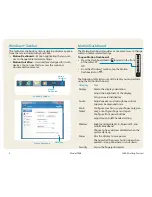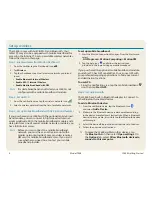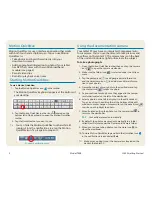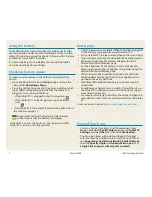2
J3600 Getting Started
Model T008
Using the buttons on the front of the J3600
You can use the buttons on the front of the tablet PC to perform many functions without having to use the pen. Press a button to perform
certain actions. Press and hold a button to perform a different set of actions.
Microphone and ambient light sensor
Motion Dashboard
Motion QuickNav
Directional pad
Escape
Camera shutter
Press
Press and hold
Triggers the built-in
camera to take a photo
Opens Windows® photo
gallery
Starts Motion
QuickNav
Opens Motion QuickNav
Voice Recorder
Starts Motion
Dashboard
Opens Windows®
Journal™
Turns off the display
Cancels the current task—
equivalent to the Esc key
Use to move the pointer or navigate through
documents—equivalent to the arrow keys on a key-
board. The center button is equivalent to Enter.
Customizing front panel buttons
As you become more familiar with your J3600, you may want to
customize the buttons on the front panel. For example, you can
configure the buttons to start your favorite program, run a
command, or enter a key combination.
Using speech recognition
You can use speech recognition to interact with your tablet
PC by voice. Say a voice command, for example, to select an
item, open a file, scroll, select, correct or delete a word, and
much more.
Before you can use speech recognition, you must configure
the microphones and train the system for the characteristics
of your voice.
To train your computer to recognize your speech:
1. In the Control Panel, tap the
Ease of Access
category, then
tap
Speech Recognition
.
2. Tap
Train your computer to better understand you
.
You can also take the Speech Tutorial to learn about all the
speech recognition features.
To take the speech tutorial:
1. In the Control Panel, tap the
Ease of Access
category, then
tap
Speech Recognition
.
2. Tap
Take Speech Tutorial
.
For more information about speech recognition, search
Windows® Help and Support for “speech recognition.”