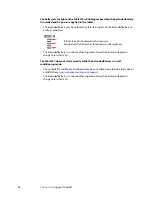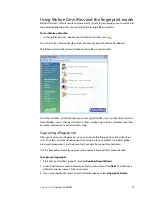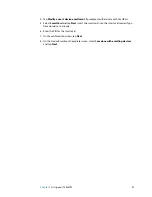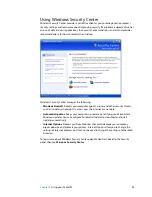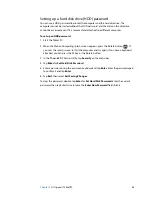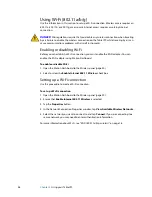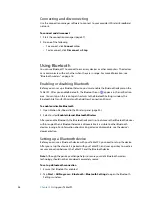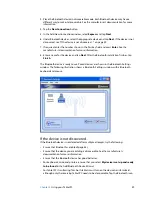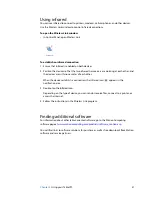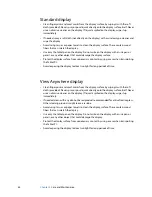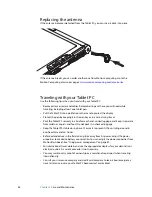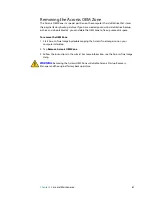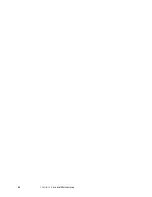48
Chapter 3
Using your Tablet PC
Connecting and disconnecting
Use the connection manager software to connect to your provider’s Wireless Broadband
network.
To connect and disconnect
1. Start the connection manager (page 47).
2. Do one of the following:
•
To connect, click
Connect
or
Go
.
•
To disconnect, click
Disconnect
or
Stop
.
Using Bluetooth
You can use Bluetooth® to connect to accessory devices or other computers. The devices
can communicate with each other when they are in range. For more information, see
“Bluetooth wireless” on page 16.
Enabling or disabling Bluetooth
Before you can set up a Bluetooth device, you must enable the Bluetooth adapter on the
Tablet PC. After you enable Bluetooth, the Bluetooth icon (
) appears in the notification
area. You can tap on this icon to get shortcuts to the Bluetooth Settings window, the
Bluetooth File Transfer Wizard, and the Add New Connection Wizard.
To enable or disable Bluetooth
1. Open Motion Dashboard to the Wireless panel (page 20).
2. Select or clear
Enable Internal Bluetooth Wireless
.
After you enable Bluetooth, the Bluetooth adapter tries to discover other Bluetooth devices
within range. When a Bluetooth device is discoverable, it is visible to other Bluetooth
devices in range. For information about making a device discoverable, see the device’s
documentation.
Setting up a Bluetooth device
Before you can use a Bluetooth device with your Tablet PC, you need to set up the device.
After you set up the device, it is paired with your Tablet PC, and uses a passkey to create a
secure connection between the Tablet PC and the Bluetooth device.
Note:
Although the passkey exchange helps to secure your data, Bluetooth wireless
technology should not be considered completely secure.
To set up a Bluetooth connection
1. Ensure that Bluetooth is enabled.
2. Tap
Start
>
All Programs
>
Bluetooth
>
Bluetooth Settings
to open the Bluetooth
Settings window.