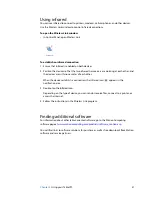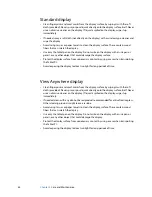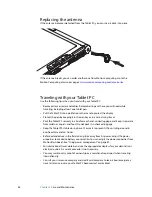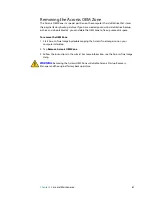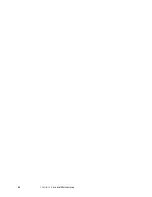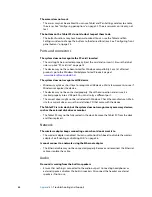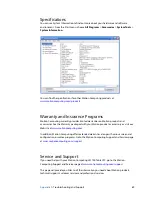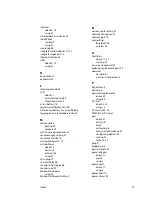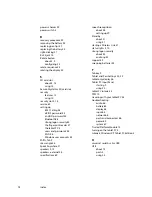64
Appendix A
Troubleshooting and Support
The display goes black while the Tablet PC is still turned on
•
The computer might have turned off the display to save power. To restore the display,
touch the screen with the tablet pen or press a button.
•
The computer might have gone into Standby mode. In Standby mode, the power status
light flashes blue. Slide and hold the power switch for about one second.
•
The computer might have gone into low-battery Hibernation mode. In low-battery
Hibernation mode, the power status light is off. Plug the computer in to AC power, then
slide and hold the power switch for about one second.
Battery
The battery does not last very long (less than three hours)
•
Hot or cold conditions can adversely affect the battery charge. Use AC power if you are
operating the computer in these conditions.
•
Accessory devices, such as a DVD player, and applications that make heavy use of the
hard drive can drain the battery more quickly. Remove the accessory devices or use AC
power if possible.
•
The battery may be weakening. Use a different battery if possible. To order a new battery,
go to
www.motioncomputing.com/accessories
.
I lost data while swapping batteries
•
The computer will maintain data and settings for 30 seconds in Standby mode. This time
may vary due to your system and the programs you are running. Try putting your
computer into Hibernate mode before you swap batteries. See “Using Hibernate” on
page 31.
Display
The desktop area is larger than the Tablet PC display
•
If the display resolution is set higher than the display can support, the desktop area
scrolls as you move around. Decrease the display resolution so that the entire desktop is
visible. For more information, open Windows Help and Support and search for “change
resolution”.
When I disconnect an external monitor, the desktop area is larger than the Tablet PC
display
•
The computer may have expanded the desktop beyond the display area of the Tablet PC
display. Use Motion Dashboard to set the Tablet PC as the active display. For more
information, see “Setting up an external display” on page 26.
1. Open Motion Dashboard to the Display panel (page 20).
2. Tap the
Properties
button
3. Select
Notebook
to make the Tablet PC the primary display.
The display is too dim
•
The brightness may be set too low. Use Motion Dashboard to increase the brightness.
See “Adjusting the display brightness” on page 24.