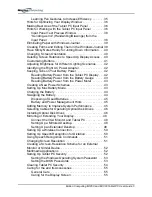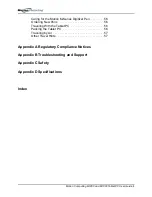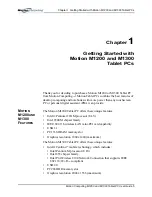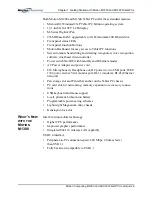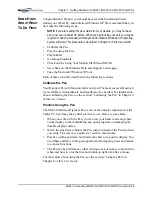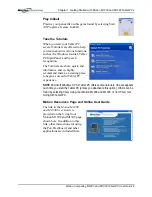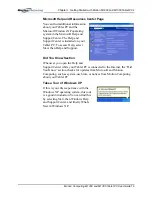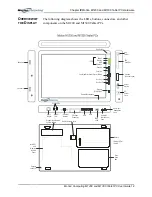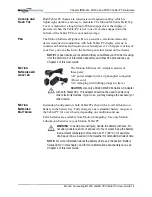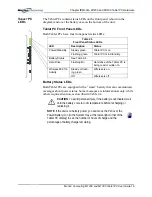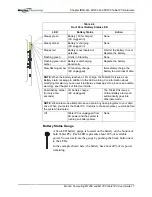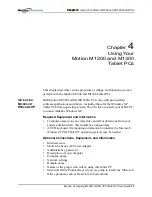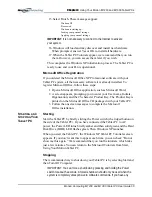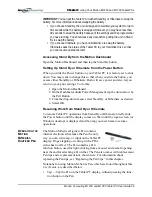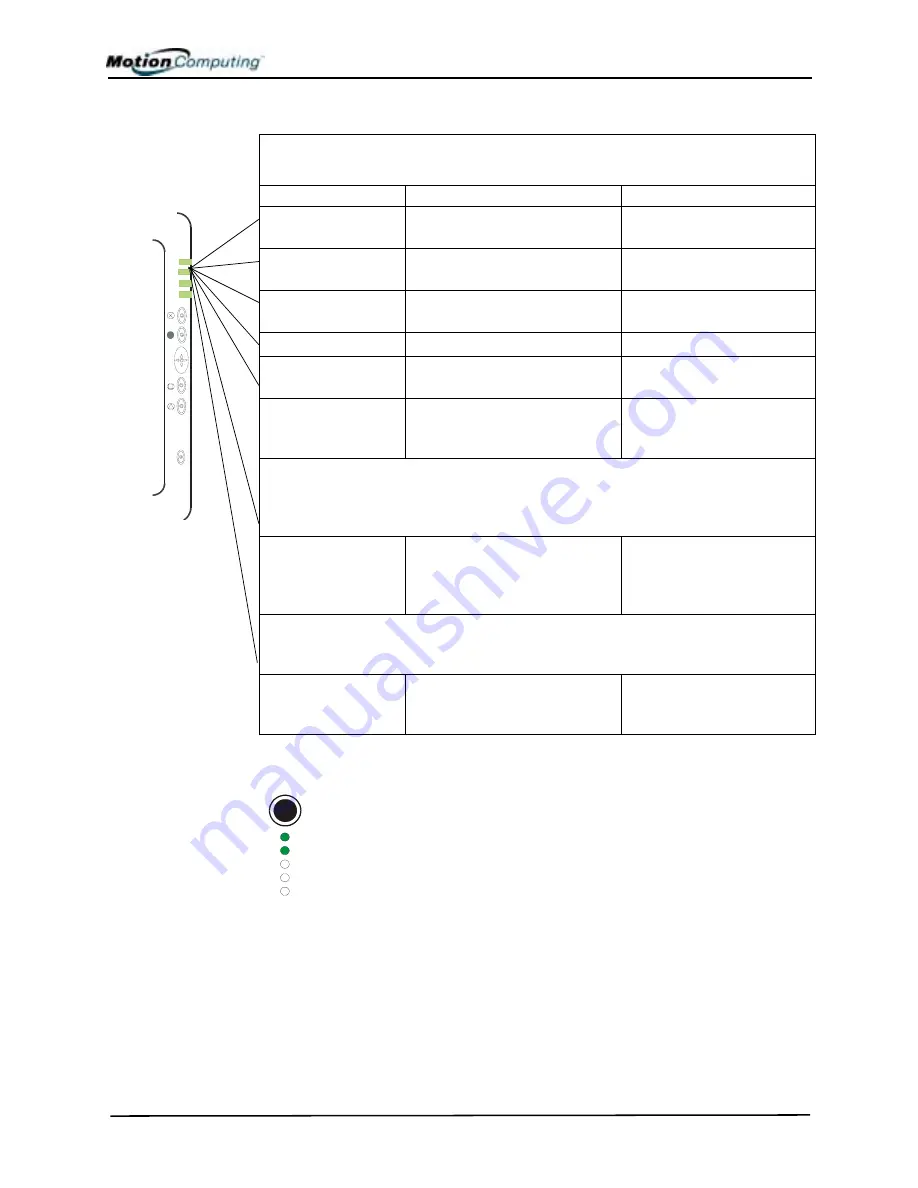
Chapter
2
Motion M1200 and M1300 Tablet PC Hardware
Motion Computing M1200 and M1300 Tablet PC User Guide
17
Battery Status Gauge
A five-LED battery gauge is located on the battery on the bottom of
both Tablet PCs. Each LED represents about 20% of available
power. You can activate the gauge by pushing the black button next
to the LEDs.
In the example shown here, the battery has about 40% of its power
remaining.
Table 2-4
Front Panel Battery Status LED
LED
Battery Status
Action
Steady green
Battery 100% charged
(AC plugged in)
None
Steady amber
Battery is charging
(AC plugged in)
None
Steady red
Battery is overheated or
defective.
Wait for the battery to cool.
Replace the battery.
Flashing green
Unit is in Stand By
None
Flashing green and
amber
Battery is discharging
abnormally.
Replace the battery.
Slow-flashing amber 10% battery charge
(AC unplugged).
Immediately charge the
battery to avoid loss of data.
NOTE:
When the battery reaches a 10% charge, the Tablet PCs issue a Low
Battery alarm message in addition to the LED warning. For information about
modifying this alarm (you can set it to display a message or to produce an audible
warning), see Chapter 4 of this
User Guide
.
Fast-flashing amber
(for only a few
seconds)
3% battery charge
(AC unplugged)
The Tablet PCs issue a
Critical Battery alarm and
automatically goes into
Hibernate mode.
NOTE
: Hibernate mode attempts to save data in any open programs to your hard
drive. When you restart the Tablet PC, it returns to the same place you were before
the system hibernated.
Off
Tablet PC is unplugged from
AC power and the system is
running on battery power.
None