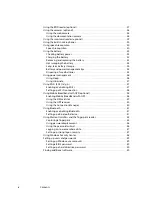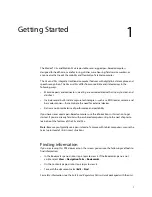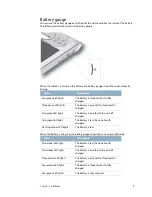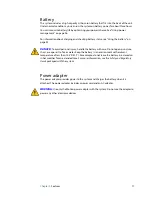4
Chapter 1
Getting Started
Back
0560
0560
Pen tether
Pen holder
Fan cover
Camera light
Camera lens
Battery
Docking guide
Speaker
Smart card reader
Battery latch
Hot-swap logo
Pen tether
Attach the pen tether.
Pen holder
Store the pen when not in use (page 10).
Fan cover
Protects the fan assembly.
Camera (optional) lens
Capture images to the hard disk drive (page 12).
Camera (optional) light
Provides light for the documentation camera (page 12).
Speaker
Listen to audio (page 15).
Battery
Powers the system when it is not plugged in or docked (page 17).
Note:
The Microsoft
®
Windows
®
Certificate of Authenticity is located
under the battery.
Battery latch
Opens the battery compartment’s door.
Hot-swap logo
Indicates that you can hot swap the battery (page 34).
Docking guide
Aligns the unit with the Docking Station.
Smart card reader (optional)
Reads and writes information on a smart card (page 14).
Summary of Contents for Motion C5v
Page 1: ...User s Guide Motion C5v Motion F5v...
Page 6: ...vi Contents...
Page 24: ...18 Chapter 2 Features...