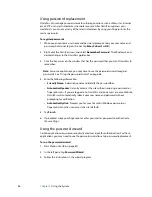Chapter 3
Using the System
45
6. Tap
Next
, then tap
Yes
if you want to enroll a second fingerprint (recommended). If you
injure a finger, you can use a second finger to authenticate.
You can also capture a second fingerprint later. From the OmniPass Control Center, tap
Run Enrollment Wizard
, then tap
Modify a user’s device enrollment
.
7. Select
I am done with enrolling security authentication devices
and tap
Next
.
8. Select your user preferences and tap
Next
. On the Backup User Profile screen, tap
Backup Now
.
9. Select a location for your backup profile and tap
Save
. Enter a password and tap
OK
. On
the final screen, tap
Done
.
You should keep your backup profile in a secure location, such as on an external drive
that you can remove and store in a secure environment.
If your profile is lost or corrupted, you can restore it later. You should back up your
profile periodically to protect your configuration and any stored passwords and
encryption keys. For more information, see the OmniPass Help.
Fingerprint reader tips
•
Be consistent. Hold your finger and scan at the same angle each time. For example, if
you enroll your finger with your hand open, hold your hand this way each time you
scan.
•
The scanner is bi-directional. You can move your finger from right to left or left to right.
•
Read the prompts carefully and ensure that you wait for the prompt before you swipe.
•
Swiping too fast or too slow can make a capture unsuccessful. Change the swipe speed
until you learn what speed works best.
•
When scanning, press hard enough to fully contact both the nickel-colored ring and the
sensor; you do not have to press hard.
•
Rub your fingers together to stimulate the natural skin oils so your fingerprint is easier
to detect. Conversely, wipe your finger off so nothing interferes with the scan.
•
If you are having trouble enrolling a specific finger, enroll a different finger. Typically,
you should scan an index finger, thumb, middle finger, ring finger, and little finger in
that order.
•
If you are repeatedly having trouble getting a good scan, you may need to clean the
sensor. See “Cleaning the fingerprint reader” on page 54.
Summary of Contents for Motion C5v
Page 1: ...User s Guide Motion C5v Motion F5v...
Page 6: ...vi Contents...
Page 24: ...18 Chapter 2 Features...