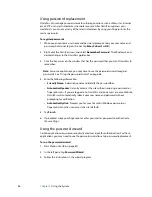Chapter 3
Using the System
47
Logging on to a remembered site
To log on to a remembered site, open the Web site or application that you have set up with
password replacement. See “Using password replacement” on page 46. Swipe your finger
or enter the master password when prompted.
To remove a remembered site, tap
Manage Passwords
.
Setting up strong logon security
For an additional level of security, you can enable strong logon security. Strong logon
security forces you to authenticate with a specific security device (such as the fingerprint
reader or a Smart Card) before allowing access to Windows.
Notes:
•
After strong logon security is enabled, the Windows Welcome screen and Windows Fast
User Switching are disabled.
•
After strong logon security is enabled, if the fingerprint reader or smart card reader fails,
you may not be able to log on to the computer.
To enable strong logon security
1. Start Motion OmniPass (page 43).
2. Tap
Change Your OmniPass Settings
.
3. Tap the
Change System Settings
tab.
4. Select the
Enable strong logon security
check box.
5. Tap
Save all changes
.
6. Tap
OK
and restart the computer.
After you restart the computer, you should configure the authentication rules for strong
logon security.
To configure authentication rules
1. Start Motion OmniPass (page 43).
2. Tap
Change Your OmniPass Settings
.
3. Tap
Set user authentication rules and policies
.
4. Select the appropriate authentication rules.
5. Tap
OK
.
Summary of Contents for Motion C5v
Page 1: ...User s Guide Motion C5v Motion F5v...
Page 6: ...vi Contents...
Page 24: ...18 Chapter 2 Features...