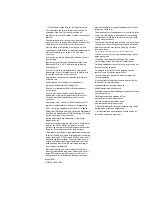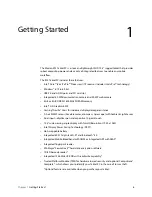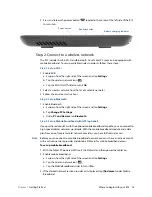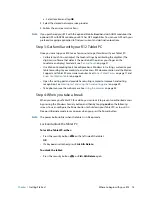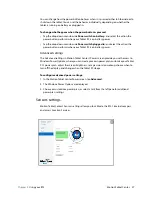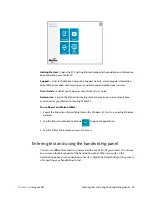Chapter 1
Getting Started
Where to begin with your R12 14
3. Press and release the power button
located in the center of the left side of the R12
to turn it on.
Step 2: Connect to a wireless network
The R12 includes built-in Wi-Fi and Bluetooth. Your Tablet PC may also be equipped with
mobile broadband. To set up available wireless networks, follow these steps:.
Step 1. Set up Wi-Fi
1. Enable Wi-Fi:
a. Swipe in from the right side of the screen and tap
Settings
.
b. Tap the wireless network icon
.
c. Tap the Wi-Fi On/Off slider to turn it
On
.
2. Select a wireless network from the list of available networks.
3. Follow the on-screen instructions.
Step 2. Set up Bluetooth
1. Enable Bluetooth:
a. Swipe in from the right side of the screen and tap
Settings
.
b. Tap
Change PC Settings
.
c. Under
PC and Devices
, tap
Bluetooth
.
Step 3. Set up Mobile Broadband with GPS (optional)
If you purchased your R12 with the optional mobile broadband module, you can connect to
high-speed cellular networks worldwide. With the mobile broadband module and a data
plan from one of several cellular network providers, you have full Internet access.
N
OTE
:
Before you can connect to a mobile broadband network, you must have an active account
with a cellular network provider and obtain a SIM card for mobile broadband access.
To set up mobile broadband:
1. With the Tablet PC powered off, insert the SIM card and then power the tablet on.
2. Enable mobile broadband:
a. Swipe in from the right side of the screen and tap
Settings
.
b. Tap the wireless network icon
.
c. Tap the Mobile Broadband slider to turn it
On
.
3. If the desired network service provider isn’t displayed, tap
(find more)
under Mobile
Broadband.
Power button
Security button
Battery charging indicator