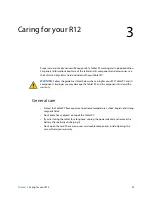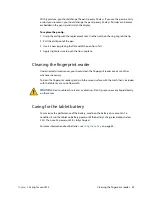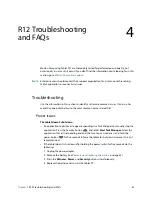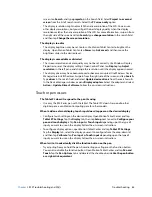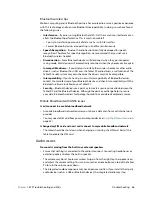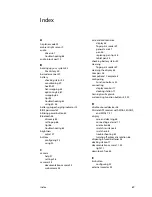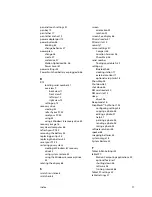Chapter 4
R12 Troubleshooting and FAQs
Troubleshooting 65
Wi-Fi issues
I can’t connect to a Wi-Fi network
•
Your R12 may not have located a Wi-Fi network. Open Motion Tablet Center and tap
Wireless Settings
. Ensure that the switch for Wi-Fi is set to
On
. Select the network to
which you want to connect from the list of available networks.
•
You may not have access to the network. Obtain a user name and password from a
network administrator.
•
Your tablet’s security settings may prevent a connection. For example, the network may
not be broadcasting the network name (SSID) or encryption may be required. Check
with your system administrator.
Bluetooth issues
I can’t connect to a Bluetooth device
•
Ensure that Bluetooth is enabled. Open Motion Tablet Center, and tap
Power
. Ensure
that the switch beside Bluetooth is set to
On
.
•
Swipe in from the right side of the screen and tap
Search.
Type
bluetooth
in the search
field and then tap
Bluetooth
settings
in the search results. Tap
PC and devices
and
then tap
Bluetooth
in the left pane of the screen. Ensure that the switch beside
Bluetooth is set to
On
.
•
Your Bluetooth device is out of range. The Bluetooth devices are designed for short-
range communication and can connect at distances up to 33 feet (10 meters).
No other Bluetooth device can detect the R12 tablet
•
Ensure that your R12 is visible to bluetooth devices. To make your Tablet PC visible to
other devices, type
bluetooth
in the search field and then tap
Change Bluetooth
settings
in the search results. In the
Options
tab, select
Allow Bluetooth devices to
find this PC
.
I tried to pair my Bluetooth device several times but it isn’t detected
•
Ensure that the Bluetooth device you’re adding is discoverable. See the device’s
manufacturer’s instructions for more information.
•
Ensure that the Bluetooth device battery is charged.
•
If the tablet still can’t detect the Bluetooth device, contact the device manufacturer for
assistance.