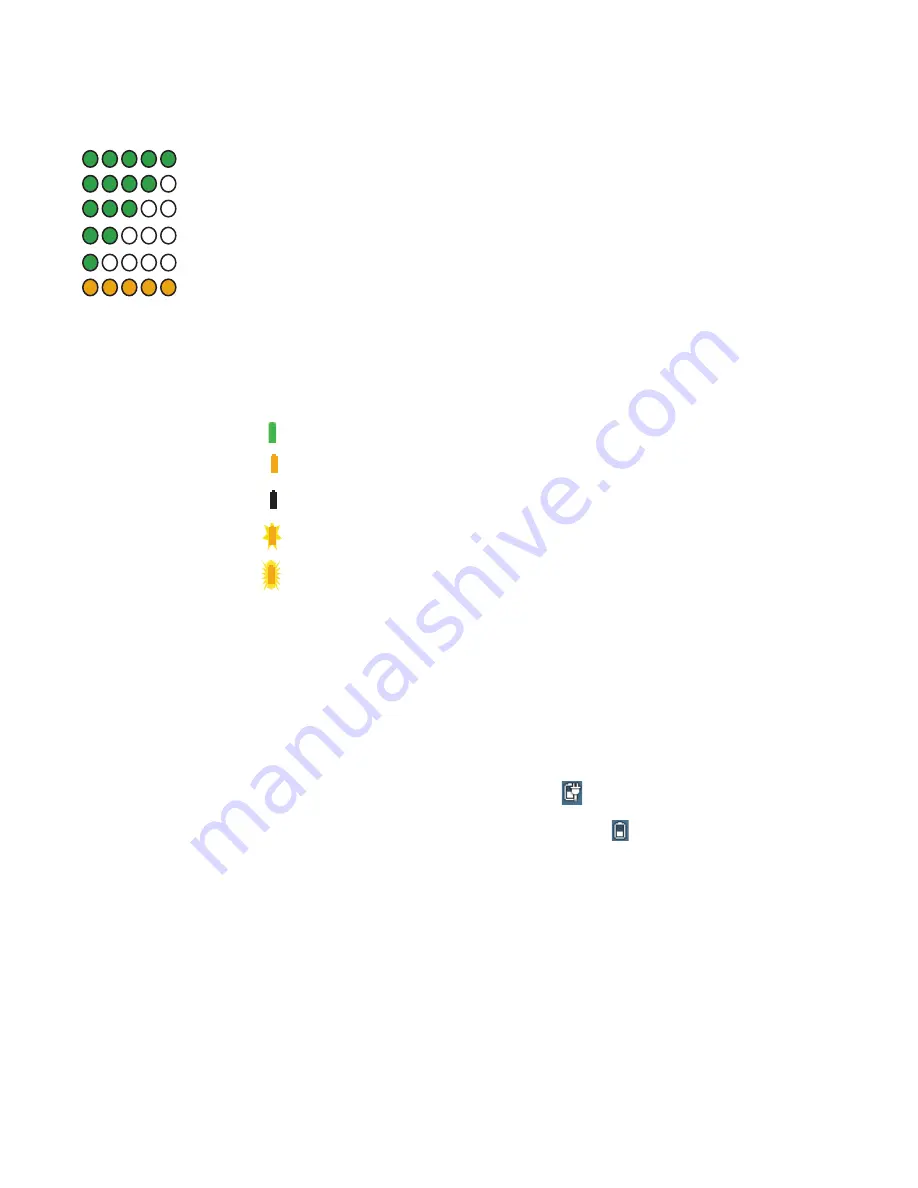
48
Chapter 2
Using your CL900
Using the battery
2. Count the number of battery gauge lights. Each light represents about 20 percent
increments of a full charge as shown:
Battery is fully charged.
Battery has about 80 percent charge remaining.
Battery has about 60 percent charge remaining.
Battery has about 40 percent charge remaining.
Battery has about 20 percent charge remaining.
Battery is low and requires an immediate charge.
To check the battery power while running on AC power
1. Locate the battery gauge button on the left side of the tablet. The light illuminates when
the tablet is connected to a power source.
2. Check the color of the battery gauge button for the current status
:
Steady green
—Battery is fully charged and the tablet is running on AC power.
Steady amber
—Battery is charging.
Off
—Not charging. The tablet is running on battery power.
Flashing amber (slow)
—Less than 10 percent battery charge remaining.
Flashing amber (fast)
—There is an error. Call
Motion Computing Support
.
To check the remaining battery power from the Motion Dashboard
1. Open
Motion Dashboard
.
2. Tap
Power
which displays the percentage of remaining battery charge.
To check the remaining battery power from the notification area
•
Tap the power indicator, which appears differently depending on whether the tablet is
plugged in.
– If the tablet is plugged in, tap the plug icon
.
– If the tablet is on battery power, tap the battery icon
.
100% - 80%
80% - 61%
60% - 41%
40% - 21 %
< 20%
!
















































