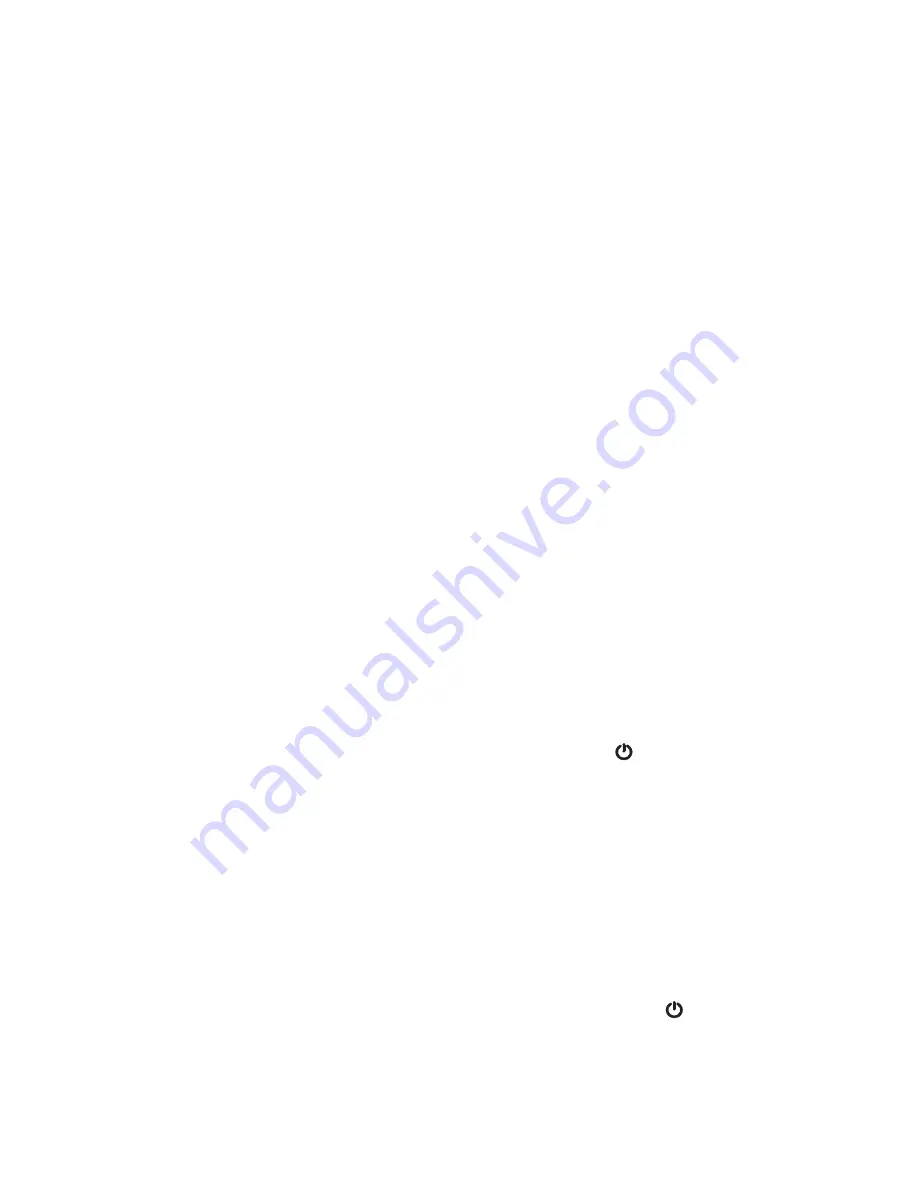
Chapter 4
Troubleshooting and FAQs
Troubleshooting 59
Troubleshooting and
FAQs
4
Motion Computing Tablet PCs are thoroughly tested for performance and quality, but
occasionally problems can still occur. If you do not find the information you are looking for
in this section, go to
Motion Computing Support
.
Troubleshooting
Use the information in this section to identify and resolve common issues. If an issue has
more than one potential cause, the most common cause is listed first.
Power problems
The tablet does not shut down
•
An application might have stopped responding. Use Task Manager to manually stop the
application. Press Ctrl+Alt+Delete or press the Security button and select
Start Task
Manager
. You can also press and hold the power button
for five seconds to force the
tablet to shut down. However, this is strongly discouraged.
The tablet will not enter Hibernation mode
•
Hibernation might not be enabled. Enable hibernation by adjusting the power button
behavior from Motion Dashboard. See “Changing how the power button functions” on
page 50.
The tablet does not return from Hibernation while on battery power
•
The battery might be depleted. Plug the tablet in to AC power.
The power button is blinking but nothing is happening
•
The tablet is in sleep mode. Press the power button to wake up the tablet. To power off
the tablet completely, you can press and hold the power button
about 5 seconds.
However, this is strongly discouraged. Under normal conditions, power off the tablet
from the Start menu by tapping
Shut down
.
















































