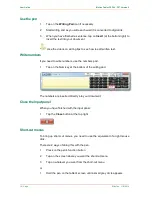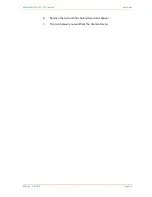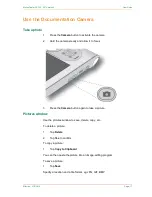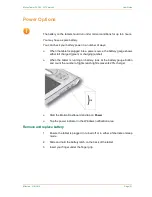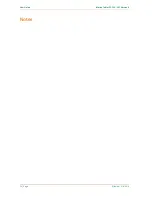User Guide
Motion Tablet F5, F5V, F5T Version 5
22 | Page
Effective: 31/3/2014
4
Remove the battery from the battery compartment
5
Place the tabbed end of the new battery into the battery compartment
6
Press the battery down until it locks into place
Hot-swap a battery
You can change a tablet battery while the tablet is in use and running on battery
power if you have a second charged battery as a replacement.
This is called hot-swapping.
You have one minute to hot-swap the battery. If you don’t complete the insertion
of a charged battery within one minute, the tablet goes into Hibernate mode.
1
Remove the battery (See Remove and replace battery)
2
Insert the new battery
Power plan
You can change the power plan your tablet uses if you wish.
1
Press the
Dashboard
button on the front of the tablet