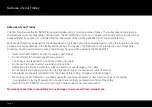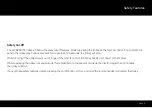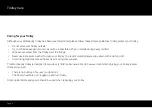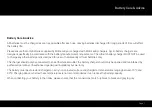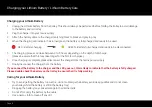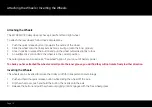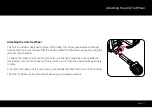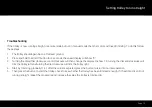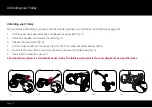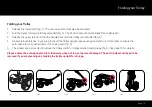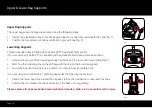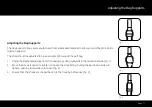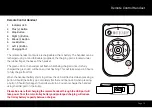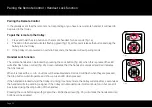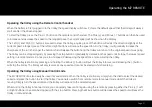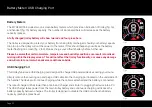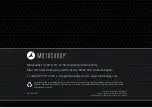Page 18
1. LCD Digital Display
2. Remote Handset Battery Meter
3. Speed Setting
4. Trolley Battery Meter
5. Manual Speed Controller & On/Off Button
6. USB Charging Port (under handle)
7. Remote Control Handset & Cradle
8. Anti-Tip Wheel Release
9. Anti-Tip Wheel
10. Motor (under Battery Tray)
11. Rear Wheel Release Button
12. Rear Wheels
13. Front Wheels
14. Front Wheel Alignment Adjusters
15. EASILOCK™ Lower Bag Support
16. Battery Tray
17. Battery
18. Battery Connector
19. Upper Bag Support
20. Upper Release Latch
21. Auto-Open Stand
22. Lower Release Latch
Equipment Overview
7
13
8
10
11
14
9
12
21
22
18
16
17
15
19
20
1
5
2
3
4
6