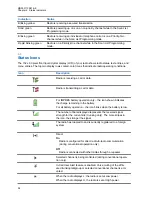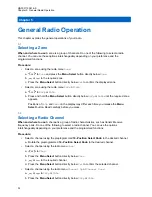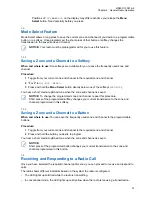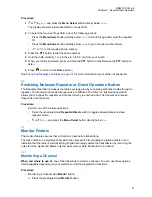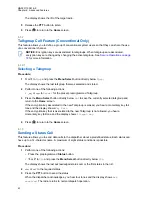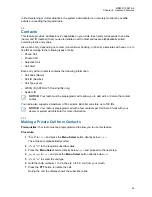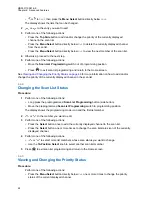Positions of
ChUp
and
ChDn
on the display may differ each time you release the
Menu
Select
button. Read carefully before you press.
5.3
Mode Select Feature
Mode Select allows a long press to save the current zone and channel of your radio to a programmable
button, or a softkey. Once programmed, the short-press of that button or softkey changes the
transmission to the saved zone and channel.
NOTICE:
Your radio must be preprogrammed for you to use this feature.
5.3.1
Saving a Zone and a Channel to a Softkey
When and where to use:
Five softkeys are available for you to save the frequently used zone and
channel.
Procedure:
1
Toggle from your current zone and channel to the required zone and channel.
2
or to
MS1
,
MS2
... or
MS5
.
3
Press and hold the
Menu Select
button directly below one of the softkeys (
MS1
–
MS5
).
You hear a short, medium-pitched tone when the zone and channel is saved.
NOTICE:
To change the programmed zone and channel, repeat this procedure.
Short press of the programmed softkey changes your current transmission to the zone and
channel programmed in this softkey.
5.3.2
Saving a Zone and a Channel to a Button
When and where to use:
You can save the frequently used zone and channel to the programmable
buttons.
Procedure:
1
Toggle from your current zone and channel to the required zone and channel.
2
Press and hold the button you desire to program.
You hear a short, medium-pitched tone when the zone and channel is saved.
NOTICE:
Short press of the programmed button changes your current transmission to the zone and
channel programmed in this button.
5.4
Receiving and Responding to a Radio Call
Once you have selected the required channel and/or zone, you can proceed to receive and respond to
calls.
The radio shows different indicators based on the system the radio is configured.
• The LED lights up solid red while the radio is transmitting.
• In conventional mode, the LED lights up solid yellow when the radio is receiving a transmission.
MN003110A01-AK
Chapter 5: General Radio Operation
33