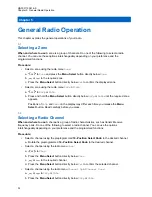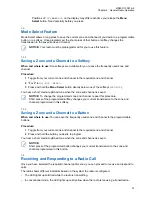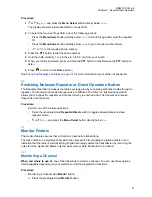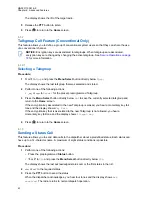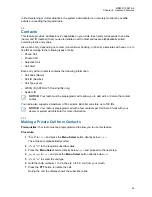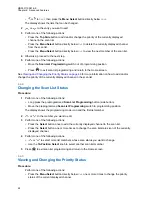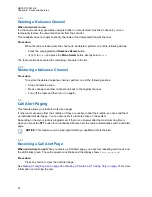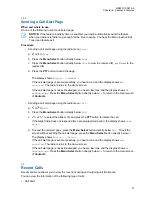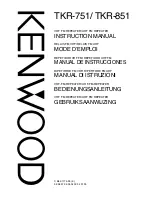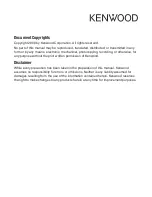If you have selected Exit without selecting any Dynamic Zone Channels list, the display returns
to
Home
screen without any changes.
6.1.6.2
Saving a Channel in the Dynamic Zone from List Selection
Prerequisites:
To perform this operation, the radio must be in the Dynamic Zone.
Procedure:
1
or to
ZnPr
. Press the
Menu Select
button directly below
ZnPr
to enter the
Program Zone
screen.
2
Press the
Menu Select
button directly below
Edit
.
The display shows
Search Options
screen.
3
or
to
List Selection
. Press the
Menu Select
button directly below
Sel
.
The display shows
Select Zone
screen.
4
or
to the required zone. Press the
Menu Select
button directly below
Sel
.
The display shows
Select Chan
screen.
5
or
to the required channel. Press the
Menu Select
button directly below
Sel
.
The display shows
Channel updated
.
6
Press the
Back
button to return to
Home
screen.
6.1.6.3
Deleting a Channel in the Dynamic Zone
Prerequisites:
To perform this operation, the radio must be in the Dynamic Zone.
Procedure:
1
or to
ZnPr
then press the
Menu Select
button directly below
ZnPr
to enter
Program Zone
screen.
The display shows the dynamic channels list.
2
or
to the saved dynamic channel then press the
Menu Select
button directly below
Del
.
The display shows
Channel deleted
screen.
3
Press the
Back
button to return to
Home
screen.
The
Home
screen shows
<Dynamic Zone Channels>
.
If the channel deleted is the Home channel, the
Home
screen shows
<Zone Name>“Blank”
.
6.1.7
Zone-to-Zone Cloning
Zone Cloning clones conventional zones from one radio to another.
You can select the followings zones from a source radio and clone them into a target radio.
• Clone enabled zones
MN003110A01-AK
Chapter 6: Advanced Features
43