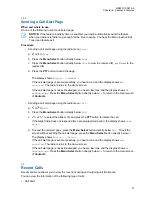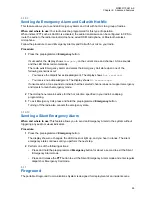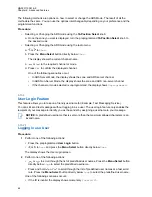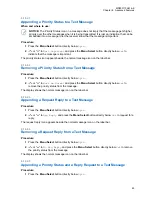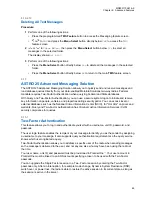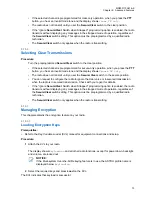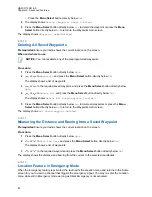6.14.2.1
Appending a Priority Status to a Text Message
When and where to use:
NOTICE:
The Priority Status icon on a message does not imply that the message gets higher
priority over the other messages when it is being transmitted. It is just an indication that can be
embedded into a message to let the receiver know that the message is important.
Procedure:
1
Press the
Menu Select
button directly below
Optn
.
2
or
to
Mark Important
and press the
Menu Select
button directly below
Sel
to
indicate that the message is important.
The priority status icon appears beside the normal message icon on the label bar.
6.14.2.2
Removing a Priority Status from a Text Message
Procedure:
1
Press the
Menu Select
button directly below
Optn
.
2
or
to
Mark as Normal
and press the
Menu Select
button directly below
Sel
to
remove the priority status from the message.
The display shows the normal message icon on the label bar.
6.14.2.3
Appending a Request Reply to a Text Message
Procedure:
1
Press the
Menu Select
button directly below
Optn
.
2
or
to
Req Reply
and press the
Menu Select
button directly below
Sel
to request for a
reply.
The request reply icon appears beside the normal message icon on the label bar.
6.14.2.4
Removing a Request Reply from a Text Message
Procedure:
1
Press the
Menu Select
button directly below
Optn
.
2
or
to
No Req Reply
and press the
Menu Select
button directly below
Sel
to remove
the priority status from the message.
The display shows the normal message icon on the label bar.
6.14.2.5
Appending a Priority Status and a Reply Request to a Text Message
Procedure:
1
Press the
Menu Select
button directly below
Optn
.
MN003110A01-AK
Chapter 6: Advanced Features
65