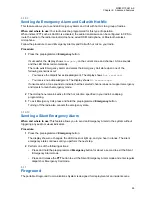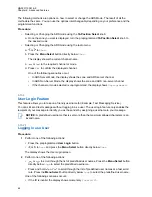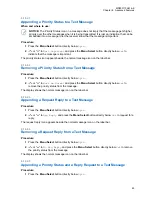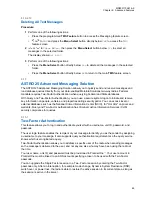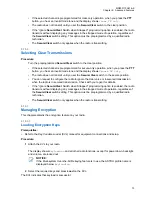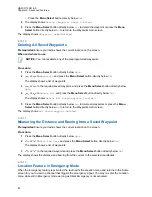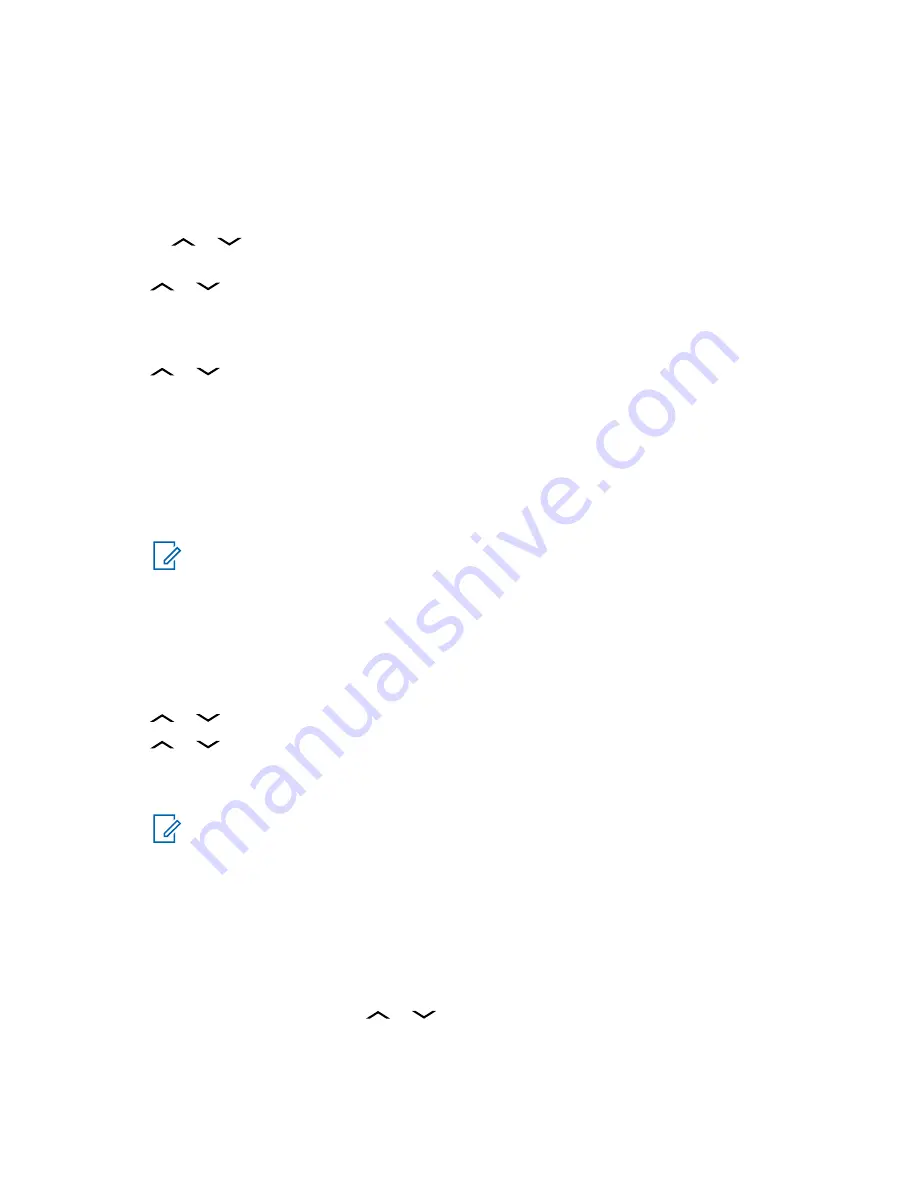
6.14.2.10.1
Viewing a Sent Text Message
Procedure:
1
Perform one of the following actions:
• Press the preprogrammed
TMS Feature button to access the TMS feature screen.
•
or
to
TMS
and press the
Menu Select
button directly below
TMS
to access the TMS
feature screen.
2
or
to
Sent
and press the
Menu Select
button below
Sel
.
The display shows a list of aliases or IDs, with the recipient of latest sent message on top.
3
or
to the required aliases or ID and press the
Menu Select
button below
Sel
to view
the message.
While on the view message screen, press the
Menu Select
button directly below
Optn
,
Del
or
select the
Back
button to access the options.
• Select
Optn
to configure the message settings.
• Select
Del
to delete the message.
• Select
Back
to return to the previous screen.
NOTICE:
The icon at the top right corner of the screen indicates the status of the
6.14.2.10.2
Sending a Sent Text Message
Procedure:
1
Press the
Menu Select
button directly below
Optn
while viewing the message.
2
or
to
Send Message
and press the
Menu Select
button directly below
Sel
.
3
or
to scroll through the address list and select the required address.
4
Press the
Menu Select
button below
Send
or the
PTT
button to send the message.
NOTICE:
Press the
Menu Select
button directly below
Back
at any time to return to the
previous screen.
You can append a priority status and/or a request reply to your message. See
Status and Request Reply of a New Text Message on page 64
for more information.
6.14.2.11
Deleting a Text Message
Procedure:
1
From the
Inbox
or
Sent
screen,
or
to scroll through the messages.
2
Press the
Menu Select
button directly below
Del
to delete the current message.
MN003110A01-AK
Chapter 6: Advanced Features
68