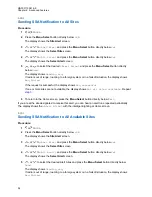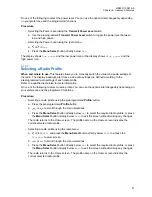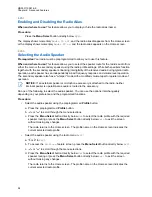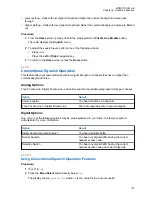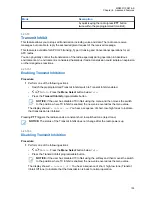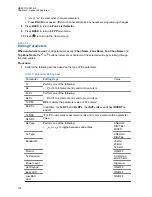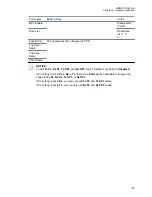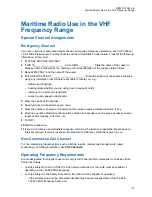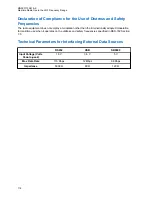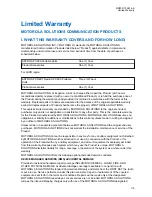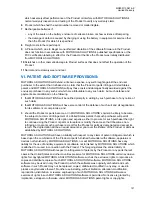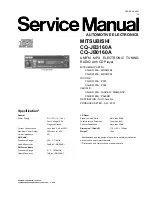• Press
to return to the Home screen.
6.25.17
Front Panel Programming
You are able to customize certain feature parameters in Front Panel Programming (FPP) to enhance
the use of your radio.
The radio can be programmed in two ways:
• Front Panel Programming (FPP) using the front panel controls of the radio.
• Customer Programming Software (CPS), with the radio connected to a PC computer.
There are two methods to program a channel within a zone. Either:
• Select the zone and channel through the radio interface, and then initiate the FPP feature. Or,
• initiate the FPP feature, and then select the zone and channel.
NOTICE:
When any of the Rx parameters such as Rx frequency, Rx PL, Rx DPL, and Rx NAC
is changed, FPP automatically copies these Rx parameter values to the equivalent Direct
operation (also known as Talkaround operation) parameters. If you use FPP to change the Rx
frequency to be the same as the Tx frequency and subsequently use the CPS to read then write
to the radio, Direct/Talkaround mode will operate differently from when a receive channel
parameter value is changed through FPP (as described in the above note). Refer to the CPS
help files for a description of Direct/ Talkaround Mode operation, in respect to a CPS write to
the radio.
6.25.17.1
Initiating the FPP Feature
Prerequisites:
Before using this feature, you should:
• Familiarize yourself with the your radio.
• Remove the universal connector seal or any other accessories if it is attached to the radio.
Procedure:
1
Press or to
FPP
.
2
Press the
Menu Select
button directly below
FPP
.
• If you are going to program zones which are not password protected (only supported in
.
• If you are going to program a set of zones, of which one or more are password protected, go
Password
.
3
Key in the password.
The radio displays
Password: ********
.
4
Press
OK
.
The radio displays
Radio Param
and
Zn/Ch Param
.
MN003110A01-AK
Chapter 6: Advanced Features
106