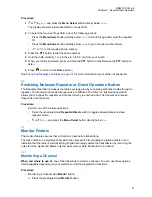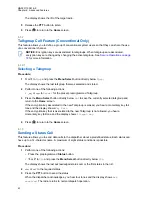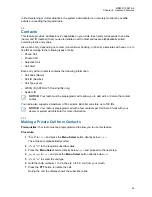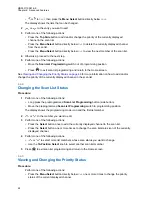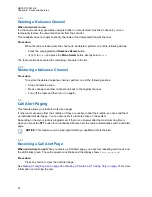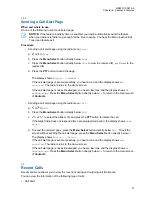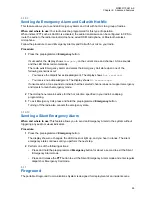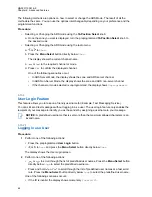•
or to
ScnL
then press the
Menu Select
button directly below
ScnL
.
The display shows the lists that can be changed.
2
or
to the entry you want to edit.
3
Perform one of the following actions:
• Press the
Top Side
button to add and/or change the priority of the currently displayed
channel in the scan list.
• Press the
Menu Select
button directly below
Del
to delete the currently displayed channel
from the scan list.
• Press the
Menu Select
button directly below
Rcl
to view the next member of the scan list.
4
Otherwise, proceed to the next step.
5
Perform one of the following actions:
• Move the
Scan List Programming
switch out of programming position.
• Press
to exit scan list programming and return to the Home screen.
Viewing and Changing the Priority Status on page 48
for more information on how to add and/or
change the priority of the currently displayed channel in the scan list.
6.4.4
Changing the Scan List Status
Procedure:
1
Perform one of the following actions:
• Long press the preprogrammed
Scan List Programming
button (side button).
• Move the preprogrammed
Scan List Programming
switch to programming position.
The display shows the programming mode icon and the first list member.
2
or
to the member you want to edit.
3
Perform one of the following actions:
• Press the
Select
button once to add the currently displayed channel to the scan list.
• Press the
Select
button one or more times to change the scan list status icon of the currently
displayed channel.
4
Perform one of the following actions:
•
or
to select more list members whose scan status you want to change.
• Use the
16-Position Select
knob to select another scan list member.
5
Press
to exit scan list programming and return to the Home screen.
6.4.5
Viewing and Changing the Priority Status
Procedure:
Perform one of the following actions:
• Press the
Menu Select
button directly below
Sel
one or more times to change the priority
status of the current displayed channel.
MN003110A01-AK
Chapter 6: Advanced Features
48