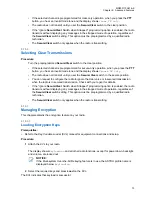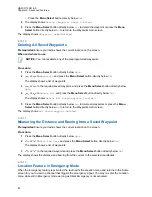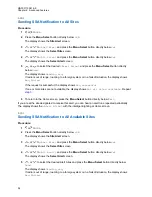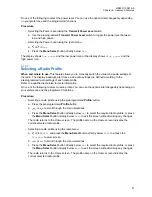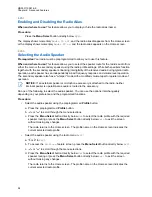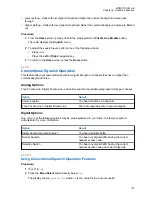6.21.3.3
Receiving Pairing Request from other Devices
When and where to use:
When your radio receives a pairing request from other device, the display
shows
<Device Friendly Name>pair request
.
Procedure:
Press the
Menu Select
button below
Ok
to accept or
Cncl
to refuse pairing request.
6.21.3.4
Turning Off Bluetooth Visibility
Prerequisites:
Ensure that Bluetooth Visibility is turned on.
When and where to use:
The following methods are options on how to turn off Bluetooth visibility. The
result of all the methods is the same. You can use the options interchangeably depending on your
preference and the programmed functions.
Procedure:
• Turn off Bluetooth visibility using the radio menu
BT
:
a.
or to
BT
. Press the
Menu Select
button directly below
BT
to access the Bluetooth
feature screen.
b.
or
to
Visibility
and press the
Menu Select
button directly below
Off
.
The display shows
Visibility Off
.
When the timer expires, the status changes to
Visibility off failed
. Repeat this step
to turn off Bluetooth visibility.
c. To return to the
Home
screen, press the
Menu Select
button directly below
Exit
.
• To disable the Bluetooth visibility, press the preprogrammed button.
You hear a short, medium-pitched tone. The display shows momentary
Visibility Off
.
Visibility mode is disabled.
When the timer expires, the status changes to
Visibility off failed
. Repeat this step to
turn off Bluetooth visibility.
6.21.4
PIN Authentication in Pairing
This feature allows your radio to verify the correct device to pair with using PIN authentication.
NOTICE:
The PIN authentication method is only applicable for Bluetooth version 2.1 and
above.
6.21.4.1
Pairing the Authentication PIN when Receiving a Pairing Request
Procedure:
1
When the radio display shows
<Device Friendly Name> pair request
, perform one of
the following actions:
MN003110A01-AK
Chapter 6: Advanced Features
87