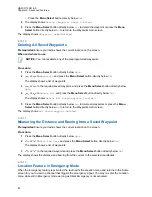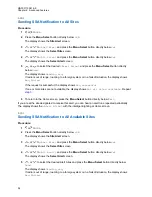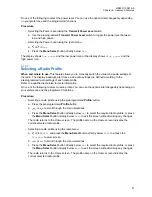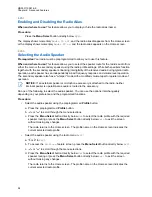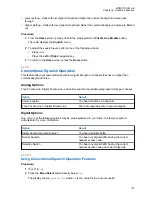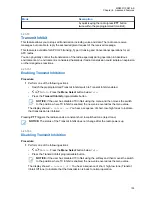• To accept, press the
Menu Select
button below
Ok
.
• To reject, press the
Menu Select
button below
Cncl
.
Your radio only supports HSP, DUN, PAN, and SPP Bluetooth profiles.
When the pairing timer expires, the display shows
<Device Friendly Name> pair
canceled
and return to Home screen.
If you choose to accept the pairing process, the display shows
Compare PIN: XXXXXX
.
If you choose to reject the pairing process, the display shows
Cancel pairing in
progress...
followed by
<Device Friendly Name> pair canceled
and return to Home
screen.
2
Perform one of the following actions when the display shows
Compare PIN: XXXXXX
.:
• Press the
Menu Select
button below
Ok
if the PIN is correct.
• Press the
Menu Select
button below
Cncl
to reject if the PIN number is incorrect. The
display shows
Cancel pairing in progress...
followed by
<Device Friendly
Name> pair canceled
and return to Home screen.
When the PIN authentication timer expires, the display shows
<Device Friendly
Name>pair canceled
and return to Home screen.
If successful, the display shows
Pairing in progress....
,
<Device Friendly Name>
paired
followed by
<Device Friendly Name>connected
.
If unsuccessful, one of the following scenarios will occur:
• The display shows
<Device Friendly Name> pair failed
(if the pairing timer
expires).
• The display shows
<Device Friendly Name> connect failed
(if the connecting timer
expires).
If the PIN is correct but the profiles are not supported, the display shows
BT profiles not
supported
. The display returns to Home screen.
6.21.4.2
Pairing the Authentication PIN with the Generated Numeric PIN
Prerequisites:
Searching and Pairing the Bluetooth Device on page 85
search for available Bluetooth devices. Start pairing with the Authentication PIN by following the steps
described next.
Procedure:
1
or
to the required device. Press the
Menu Select
button directly below
Sel
to initiate
pairing.
Your radio only supports HSP, DUN, PAN, and SPP Bluetooth profiles.
If successful, the display shows
Pairing in progress...
followed by a randomly
generated numeric PIN,
Compare PIN: XXXXXX
.
If unsuccessful, the display shows
BT profiles not supported
. The display returns to
Available Dev
screen.
MN003110A01-AK
Chapter 6: Advanced Features
88