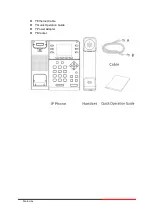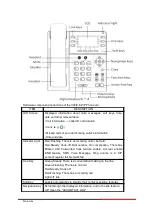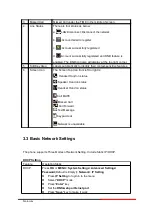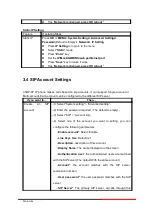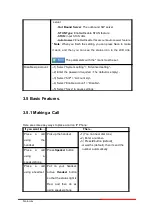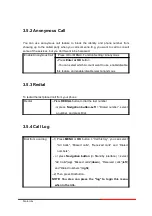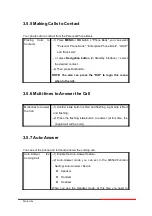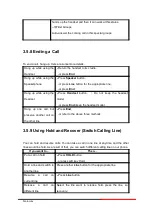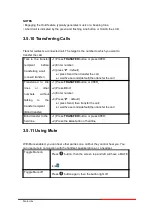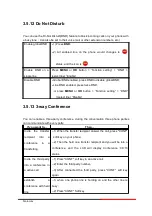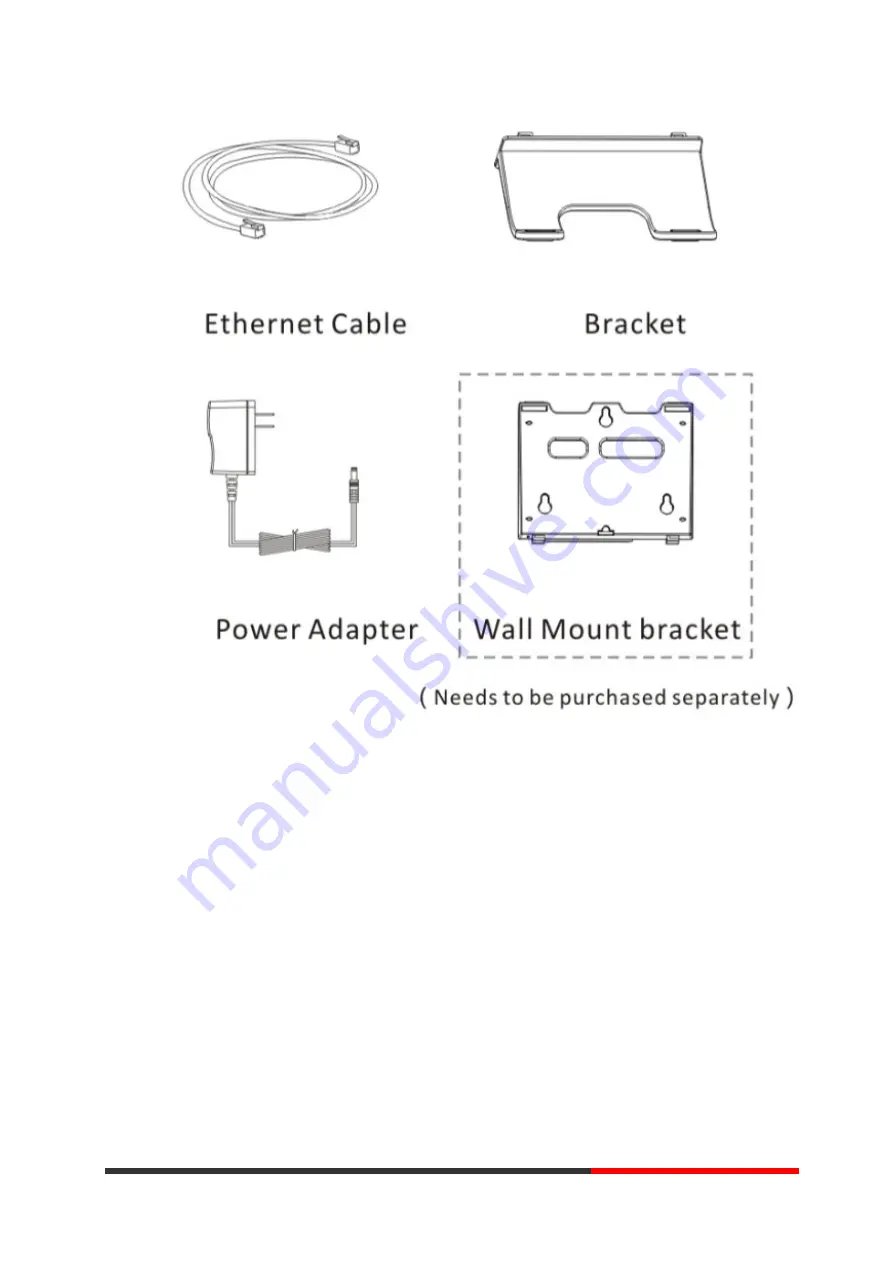
NOTE:
The cable install method is short A connect the handset, longer B connect
the IP Phone.
b) Phone Installation:
This section introduces how to install the phone with the components in the packing
list:
Adjust the Bracket
Connect the Handset and optional Headset
Connect the Network and Power
Adjust the Bracket
Pls follow the following picture to let the bracket adjust to safety
Motorola
Summary of Contents for 300IP-6P
Page 1: ...300IP 6P Smart VoIP Phone User Manual Motorola User Manual ...
Page 5: ... 1 Ethernet Cable 1 Quick Operation Guide 1 Power Adapter 1 Bracket Motorola ...
Page 36: ...5 2 Advanced Motorola ...
Page 37: ...ITEM DECSRIPTIO Motorola ...
Page 43: ...7 2 Features Motorola ...
Page 51: ...7 10 Dial Plan If you want to setup a dial plan you can click Dial Plan Motorola ...
Page 57: ...8 4 Blacklist You can add edit and delete contact in a Ban List on this web page Motorola ...
Page 67: ...Motorola ...