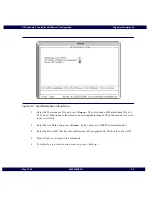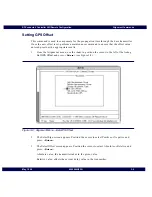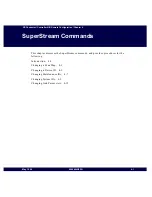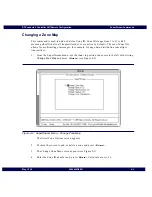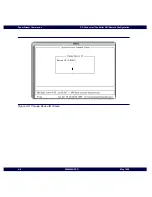Alignment Commands
RF-Conductor! Controller NIU Remote Configuration
3-12
6880494G55-O
May 1998
5.
Enter the link delay and press
<ctrl + e>
to execute the command. The valid range is 0-
400000 in microseconds.
Note:
Use the delay values from the maintenance data only. Do not vary the value by large numbers
unless reported by the maintenance report. Suspend the system to keep from losing pages.
6.
To return to the previous menu or screen, press:
<Ctrl + p>.
Figure 3-11: Set Link Path Delay Screen
Summary of Contents for 3200
Page 2: ......
Page 4: ......
Page 10: ...Foreword RF Conductor Controller NIU Remote Configuration viii 6880494G55 O May 1998 ...
Page 16: ...Warranty xiv Revised July 1997 ...
Page 20: ...Contents RF Conductor Controller NIU Remote Configuration xviii 6880494G55 O May 1998 ...
Page 24: ...Figures RF Conductor Controller NIU Remote Configuration xxii 6880494G55 O May 1998 ...
Page 26: ...Tables RF Conductor Controller NIU Remote Configuration xxiv 6880494G55 O May 1998 ...