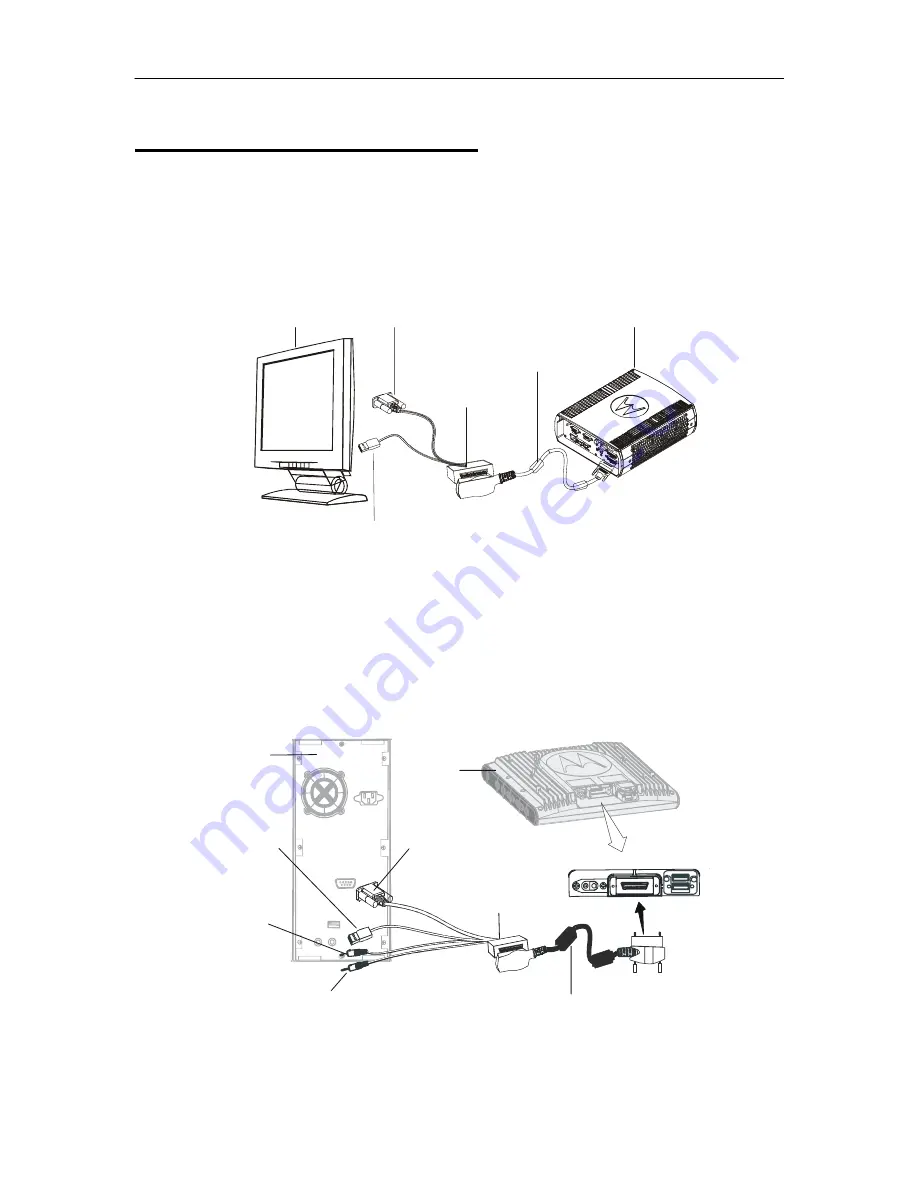
28
Section 5:
Installation Tips
Connection of the MW 800 CPU Box to a Third party Display
An optional cable adapter (FKN8144) enables you to interface the MW 800 CPU
box with most 3
rd
party displays. The cable adapter connects to the standard CPU-
Display signal cable. The cable adapter is shown in the figure below.
RGB Connector
USB Connector
(female type)
Cable Adaptor
Standard Display
CPU-Display Signal Cable
MW 800 CPU Box
Figure 13. Connecting the CPU box to a 3
rd
Party Display
Connection of MW 800 Display to 3
rd
Party Personal Computer
An optional cable adaptor enables to interface the MW 800 display with most
standard personal computers. The cable adapter connects to the CPU-Display signal
cable. The cable adaptor is shown in the figure below.
Standard
PC
USB
Connector
(male type)
Speaker
Jack
Microphone Jack
MW 800
Display
Cable Adaptor
CPU-Display Signal Cable
RGB Connector
Figure 14. Connecting the Display box to a PC
















































