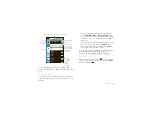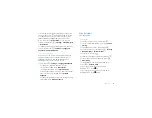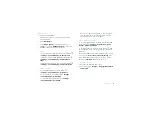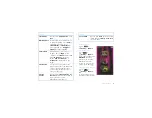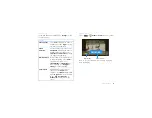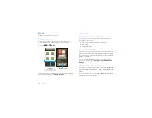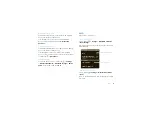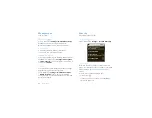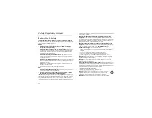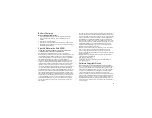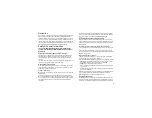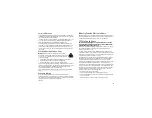35
Music
What headphones can I use?
Your phone has a 3.5mm headset jack for wired stereo
listening. You can go wireless with Bluetooth™ stereo
headphones or speakers (see “Bluetooth™ wireless”
on page 38).
Get music
Transfer music using USB
Transfer music files from a computer to your memory
card.
1
With a memory card inserted, and your phone
showing the home screen, connect a Motorola
micro USB data cable from your phone’s micro USB
port to a USB port on your computer. Your phone
should show
in the status bar.
Note:
You may need to remove the USB data cable
from the charger power head.
Note:
Make sure to connect the phone to a high
power USB port. Typically, these are located directly
on your computer.
Note:
Your phone supports Microsoft™ Windows™
XP, Windows Vista™, and Apple™ Macintosh™.
Other operating systems may not be compatible.
2
Your phone shows a USB connection dialog, at the
top of the screen. Flick down, then touch
USB
connection
. You can’t use the files on your memory
card while it is connected.
3
Touch
Mount
(if asked) to connect your memory
card.
4
On your computer, locate and click on the
“Removable Disk” icon to access the phone’s
memory card.
5
Drag and drop your music to a folder on the memory
card.
Tip:
To help manage your music, create a “Music”
folder on your memory card.
6
When you’re done, select the “Safely Remove
Hardware” feature to on your computer. On your
phone, drag down the notification panel (see
“Phone status & notifications” on page 8), touch
Turn off USB storage
, and select
Turn off
.
Tip:
You can also use Windows Media Player to sync
music from your PC to your phone. To download
Windows Media Player, go to
http://www.microsoft.com/windowsmedia.
Play music
Music library
Open your music library, then select what you want to
play.