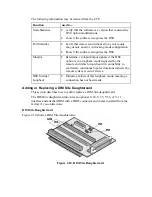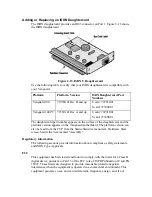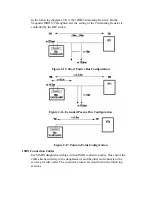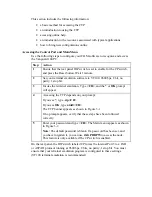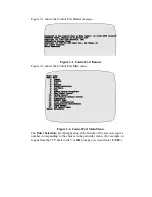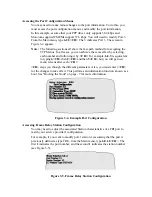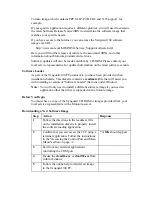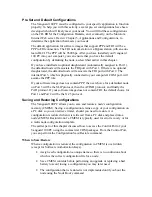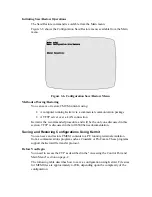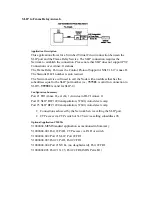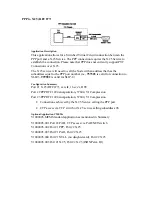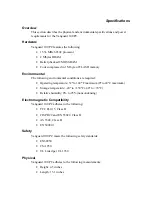Booting the Node
After you change your configuration, it is recommended that you perform a warm
boot. This will ensure that all configuration changes take effect, but it is
disruptive to all connections and data passing on the node.
Note:
Other types of boots (port, station, table) are less disruptive, but may not
ensure that configuration changes take effect. Refer to your additional
6500 Series documentation for details.
Before you execute a node boot, you should disable the CP switch. If you want to
perform a warm boot, from the Main menu type
7.4.y<CR>
. A warm boot takes
approximately 8 seconds to complete.
Note:
You may see a few spurious characters displayed, then your port will
revert back to the configured profile for Port 3. Switch from the terminal
emulator back to your regular application, and confirm that your
application is functioning as expected.
Defaulting the Node
To default the Vanguard 100 PC node, use the following procedure.
Step
Action
1
Power up the PC with the Vanguard 100 PC installed, and wait 1
minute for the node to initialize.
2
Enable the Default Node switch.
3
Press the reset button and allow the Vanguard 100 PC to reboot. Wait 1
minute for the node to initialize.
4
Disable the Default Node switch. The Node default is complete.
Examining Statistics
From the Main menu, type
5<CR>
to display the different choices for statistics.
You can view various node, port, station, and connection details from within the
statistics menu. Browsing in this area of the control port cannot harm your setup,
and is helpful to familiarize yourself with the available statistics.
Details of the statistics menus are available in the full 6500 Series documentation.
Software Loading
The Vanguard 100 PC is a feature-rich product that executes the code from within
approximately 1.5 Mbytes of RAM. Unfortunately, the complete set of features
that are supported by the Vanguard 100 PC software consumes approximately 4
Mbytes of RAM.
To accommodate a variety of customer applications, there are multiple software
bundles, with various associated protocol support. From release to release, the
new software is made ava ilable with a Release Notice that discusses the changes
to the software. The default shipping software with a Vanguard 100 PC is the 4.50