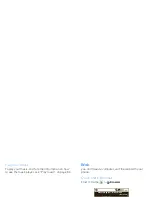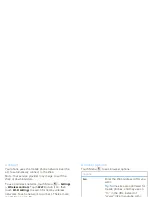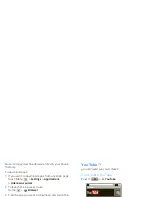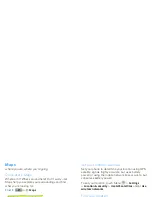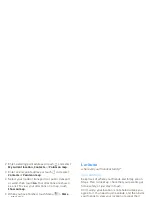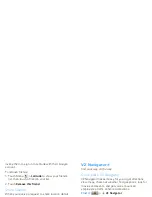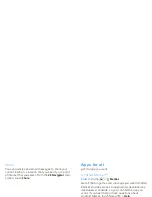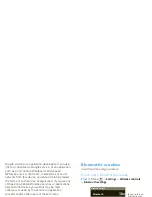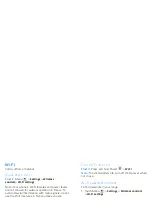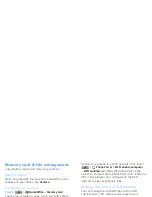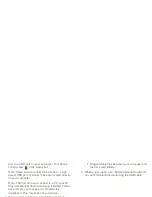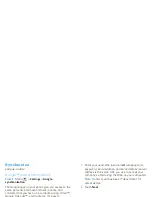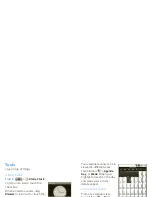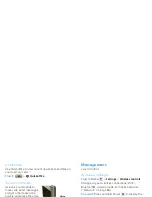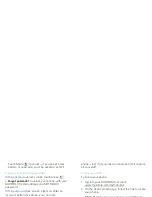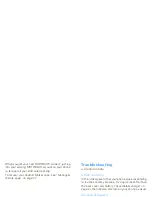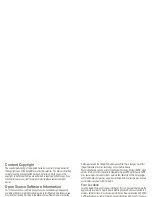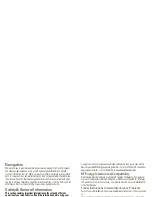51
Memory card & file management
Memory card & file management
copy photos, music, and more to your phone
Memory card
Note:
You need the memory card installed for some
features on your phone, like
Camera
.
Manage files on your phone
Find it:
>
Quickoffice
>
Memory card
Touch a file or folder to open, touch and hold a file to
Delete
or
Share
.
Remove or format your memory card
Note:
Do not remove your memory card while your
phone is using it or writing files on it.
Before you remove or format your memory card you
need to unmount it. Touch Menu
>
Settings
>
SD
card & storage
>
Unmount SD card
.
To format your memory card, touch
Format SD card
.
Warning:
All data on your memory card will be
deleted.
Manage files without wires
When you connect your phone to a Wi-Fi network,
Moto Phone Portal lets you use another computer on
the network to access your phone's files.
Connect your phone to a Wi-Fi network, then touch
>
Phone Portal
>
Wi-Fi enable computer
>
WiFi enabled
and follow the instructions on the
screen to find your Moto Phone Portal URL. Enter the
URL in the browser on a computer on the Wi-Fi
network to see your phone’s files.
Manage files with a USB connection
You can manage and transfer files with a USB
connection to a PC. Here are two ways to do it:
•
Use Motorola Media Link (MML) on your computer
to manage, sync, and back up files.
To use MML, you first need to download it to your
PC from: http://www.motorola.com/medialink).
•
Use “My Computer” on the PC to drag and drop
files between your phone and PC.
Tip:
You can also use
Phone Portal
to manage files:
On your phone, touch
>
Phone Portal
>
Moto PC Tools
.
To manage files with a USB connection:
1
With a memory card inserted, and your phone
showing the home screen, connect a Motorola
micro USB data cable from your phone’s micro USB
Summary of Contents for A555
Page 2: ......
Page 74: ......
Page 75: ......
Page 76: ...www motorola com 2 4 2010 4 29 48 PM 2 4 2010 4 29 48 PM ...