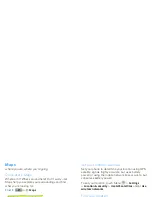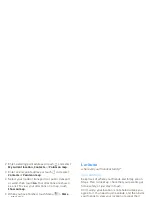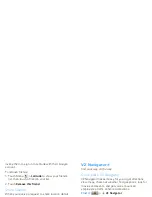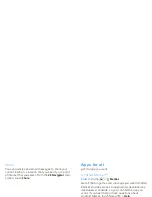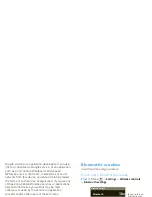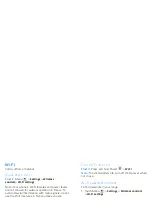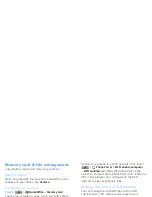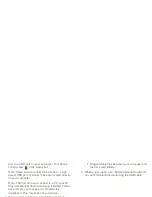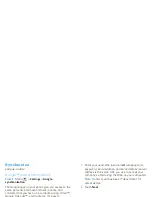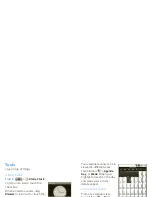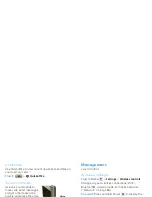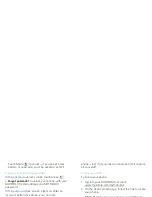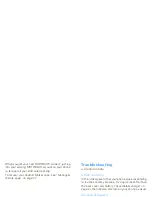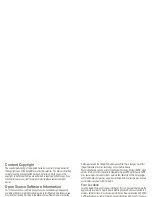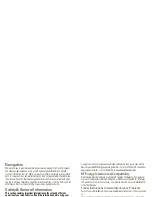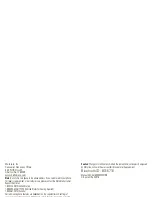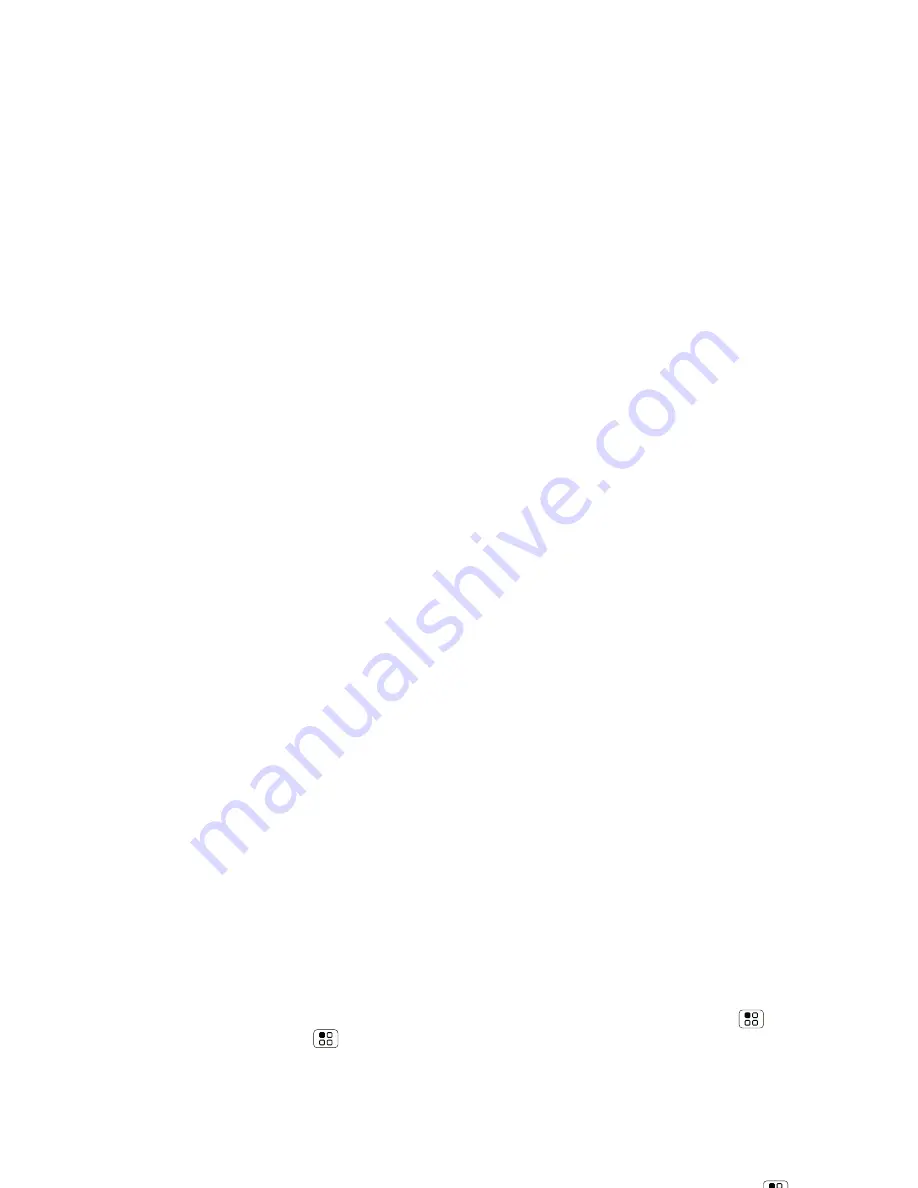
57
Security
>
Display & security
>
Screen lock
. You can also set a
security lock to prevent others from using your phone.
To set your security level, touch Menu
>
Settings
>
Display & security
>
Security lock
>
Security lock
type
:
•
Pattern lock
- draw a pattern to unlock.
•
Passcode lock
- enter a code to unlock.
Note:
You can make emergency calls on a locked
phone (“Emergency calls” on page 15). A locked
phone still rings,
but you need to unlock it to
answer
.
Lock pattern
To set the lock pattern,
touch Menu
>
Settings
>
Display & security
>
Security
lock
>
Security lock type
>
Pattern lock
.
Follow the instructions to draw
your lock pattern.
When prompted, draw the
pattern to unlock the phone.
Draw an unlock pattern
Passcode lock
To set the passcode, touch Menu
>
Settings
>
Display & security
>
Security lock
>
Security lock
type
>
Passcode lock
.
Enter a passcode, then confirm it.
When prompted, enter the passcode to unlock the
phone.
Personalize your lock screen
To change your timeout, touch Menu
>
Settings
>
Display & security
>
Screen timeout
. If you don't
touch the screen or press any keys for this amount of
time, the screen locks automatically. To unlock, see
“Lock & unlock” on page 57.
To change your lock screen picture, touch Menu
>
Settings
>
Display & security
>
Wallpaper settings
.
Lock & unlock
To lock the screen/phone:
•
Press Power
.
•
Let the screen time out (don’t touch anything).
•
Switch the power off.
To unlock the screen/phone:
•
Touch Menu
or switch the phone on to display
the lock screen.
Summary of Contents for A555
Page 2: ......
Page 74: ......
Page 75: ......
Page 76: ...www motorola com 2 4 2010 4 29 48 PM 2 4 2010 4 29 48 PM ...