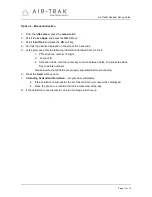Air-Trak® Handset Set-up Guide
Page 10 of 13
Stage IV – Application Activation
Objective:
You have download and installed Air-Trak application to your phone. You are now
ready to activate Air-Trak service on Air-Trak system.
There are 2 activation options available to you:
Manual activation: The phone prompts you to key in activation data before it registers on
Air-Trak system. Air-Trak Customer Support team provides activation data when you set
up your account.
Auto-activation: The application will acquire information from the handset autonomously
during launch. The phone will then send this information to the Air-Trak servers and
register itself with the service. Auto-activation is only possible after your submit a list of
your phone numbers with their respective SIM ID’s and IP addresses to Air-Trak (see
Stage II, Step I for more details.) This activation mode is also known as NCAAP
Activation. If auto-activation fails, an error will be generated and you will be required to
perform a Manual activation.
Option 1 – Auto-Activation
1- From the
idle screen
, press the
menu
button.
2- Scroll to
Java Apps
and press the
OK
soft key.
3- Scroll to
AirTrak
and press the
OK
soft key.
4- Air-Trak logo will be displayed on the screen for 3 seconds.
5- A
Sending Activation Information…
progress bar will display.
a.
If auto-activation is successful:
i. Air-Trak main menu screen will be displayed.
ii. Place the phone in a location that has a clear view of the sky.
b.
If the activation is not successful:
i. An error message will show up asking you to proceed with manual
activation.
ii. Press
DONE
soft key.
iii. At the prompts, enter the following information obtained from Air-Trak:
PTN all phone number 10 digits
Account ID
Activation Code