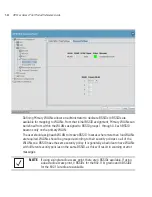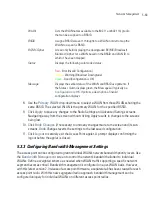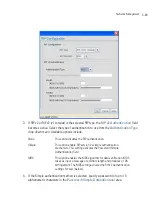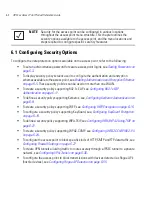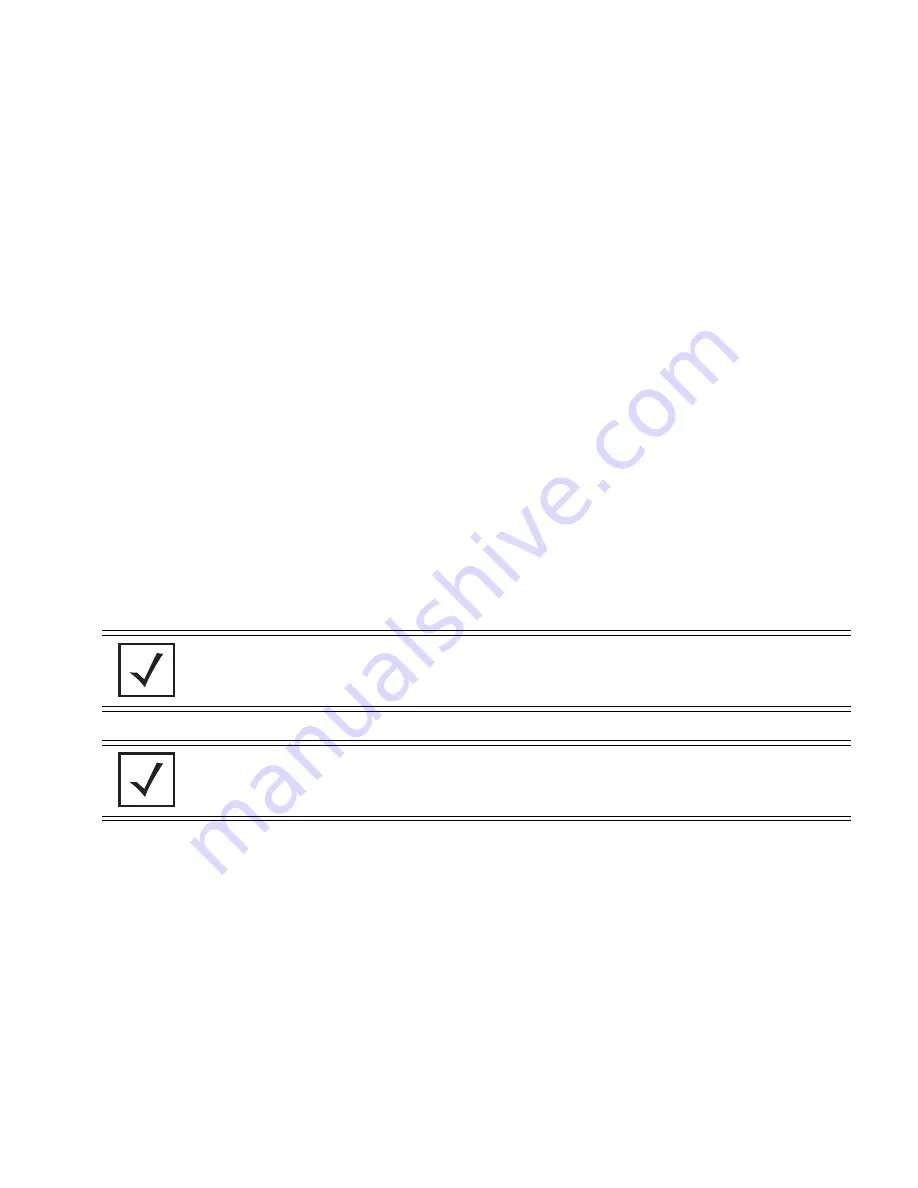
Configuring Access Point Security
6-3
6.2 Setting Passwords
Before setting the access point security parameters, verify an administrative password for the access
point has been created to restrict access to the device before advanced device security is configured.
To password protect and restrict access point device access:
1.
Connect a wired computer to the access point LAN port using a standard CAT-5 cable.
2.
Set up the computer for TCP/IP DHCP network addressing and make sure the DNS settings
are not hardcoded.
3.
Start Internet Explorer (with Sun Micro Systems’ Java Runtime Environment (JRE) 1.5 or
higher installed) and type in the default IP address in the address field.
To connect to the access point, the IP address is required. If connected to the access point
using the WAN port, the default static IP address is 10.1.1.1. The default password is
“
motorola
.” If connected to the access point using the LAN port, the default setting is DHCP
client. The user is required to know the IP address to connect to the access point using a
Web browser.
The access point Login screen displays.
4.
Log in using the “
admin
” as the default Username and “
motorola
” as the default
Password.
If the default login is successful, the
Change Admin Password
window displays. Change
the default login and password to significantly decrease the likelihood of hacking.
NOTE
For optimum compatibility use Sun Microsystems’ JRE 1.5 or higher
(available from Sun’s Web site), and be sure to disable Microsoft’s Java
Virtual Machine if it is installed.
NOTE
DNS names are not supported as a valid IP address for the access point.
The user is required to enter a numerical IP address.
Summary of Contents for AP 5131 - Wireless Access Point
Page 1: ...AP 51xx Access Point Product Reference Guide ...
Page 3: ...AP 51xx Access Point Product Reference Guide 72E 103901 01 January 2008 ...
Page 4: ......
Page 44: ...AP 51xx Access Point Product Reference Guide 1 28 ...
Page 76: ...AP 51xx Access Point Product Reference Guide 2 32 ...
Page 92: ...AP 51xx Access Point Product Reference Guide 3 16 ...
Page 588: ...AP 51xx Access Point Product Reference Guide 8 254 ...
Page 610: ...AP 51xx Access Point Product Reference Guide 9 22 3 Define a mesh supported WLAN ...
Page 623: ...Configuring Mesh Networking 9 35 3 Determine the Radio MAC Address and BSSID MAC Addresses ...
Page 653: ...Adaptive AP 10 25 line con 0 line vty 0 24 end ...
Page 654: ...AP 51xx Access Point Product Reference Guide 10 26 ...
Page 666: ...AP 51xx Access Point Product Reference Guide A 12 ...
Page 690: ...AP 51xx Access Point Product Reference Guide C 4 ...
Page 696: ...AP 51xx Access Point Product Reference Guide IN 10 ...
Page 697: ......