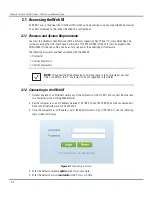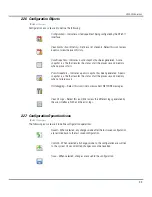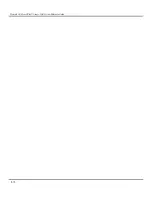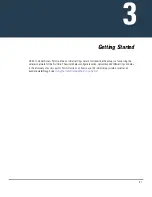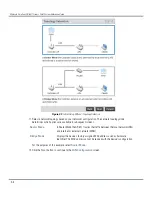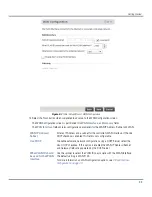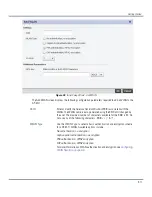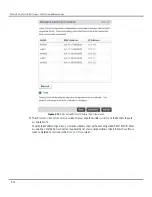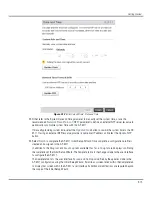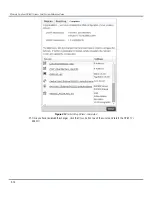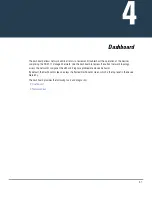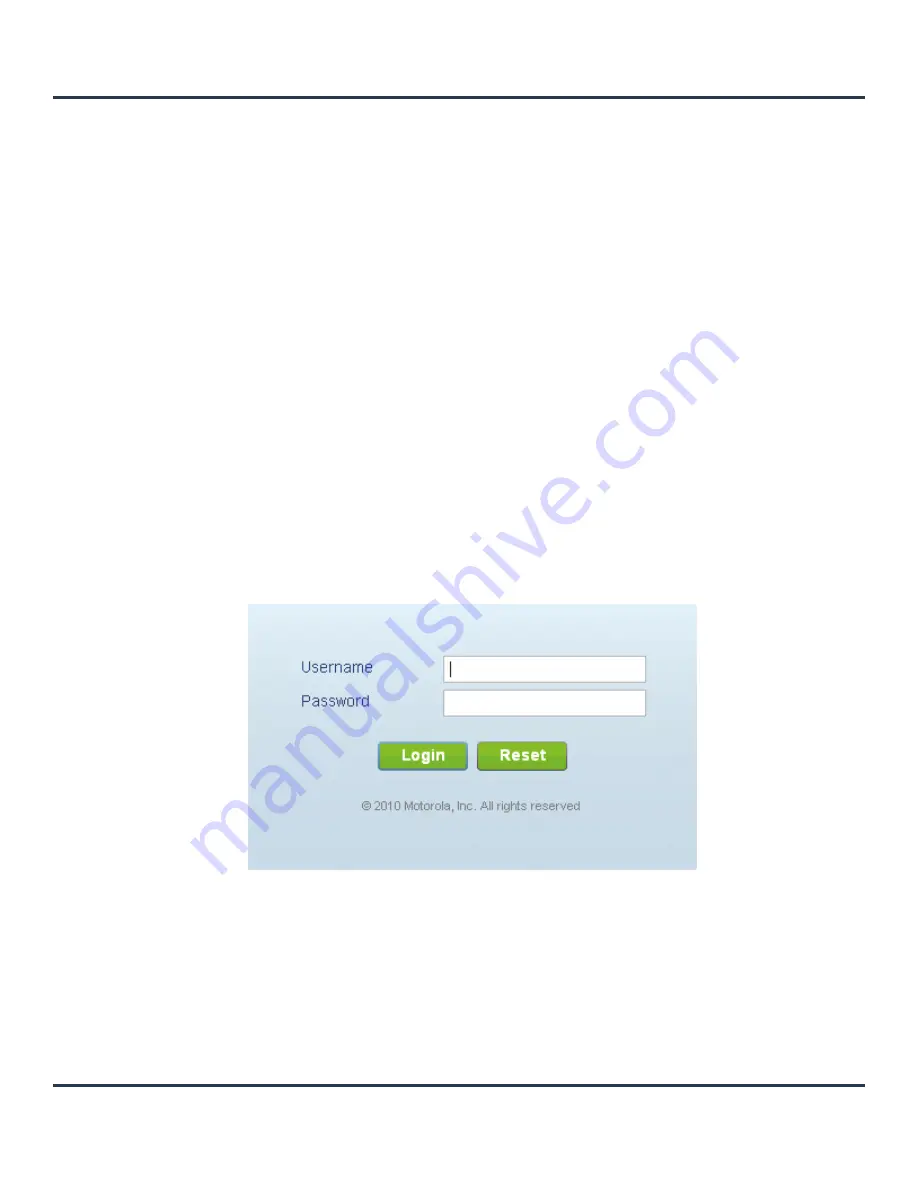
Motorola Solutions AP-6511 Access Point System Reference Guide
3-2
3.1 Using the Initial Setup Wizard
Once the hardware is installed and powered on, complete the following steps to get the AP-6511 up and
running and access management functions:
1. Connect one end of an Ethernet cable to the PoE port on the back of the AP-6511. Connect the other end
to a computer with a functional Web browser. Use a power injector as needed to consolidate power and
Ethernet in one cable.
If your host system is a DHCP server, an IP address is automatically assigned to the AP-6511 and can be
used for device connection. However, if a DHCP server is not available, you’ll need to derive the IP
address from the AP-6511 MAC address. Using this method, the last two bytes of the AP-6511 MAC
address become the last two octets of the IP address.
AP-6511 MAC address - 00:C0:23:00:
F0:0A
AP-6511 IP address equivalent - 169.254.
240.10
To derive the AP-6511’s IP address using its factory assigned MAC address:
a. Open the Windows calculator be selecting
Start
>
All Programs
>
Accessories
>
Calculator
. This menu
path may vary slightly depending on your version of Windows.
b. With the Calculator displayed, select
View
>
Scientific
. Select the
Hex
radio button.
c. Enter a hex byte of the AP-6511’s MAC address. For example, F0.
d. Select the
Dec
radio button. The calculator converts F0 into 240. Repeat this process for the last
AP-6511 MAC address octet.
2. Point the Web browser to the AP-6511’s IP address. The following login screen displays:
Figure 3-1
Web UI Login Screen
3. Enter the default username
admin
in the
Username
field.
4. Enter the default password
motorola
in the
Password
field.
Summary of Contents for AP-6511
Page 1: ...Motorola Solutions AP 6511 Access Point System Reference Guide ...
Page 2: ...Motorola Solutions AP 6511 Access Point System Reference Guide 1 2 ...
Page 24: ...Motorola Solutions AP 6511 Access Point System Reference Guide 2 12 ...
Page 318: ...Motorola Solutions AP 6511 Access Point System Reference Guide 10 16 ...
Page 409: ...Statistics 13 49 Figure 13 31 Access Point Firewall Packet Flow screen ...
Page 433: ......