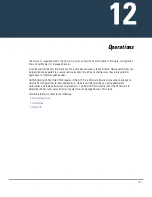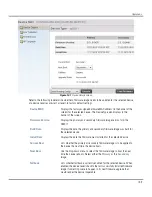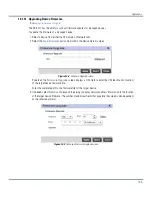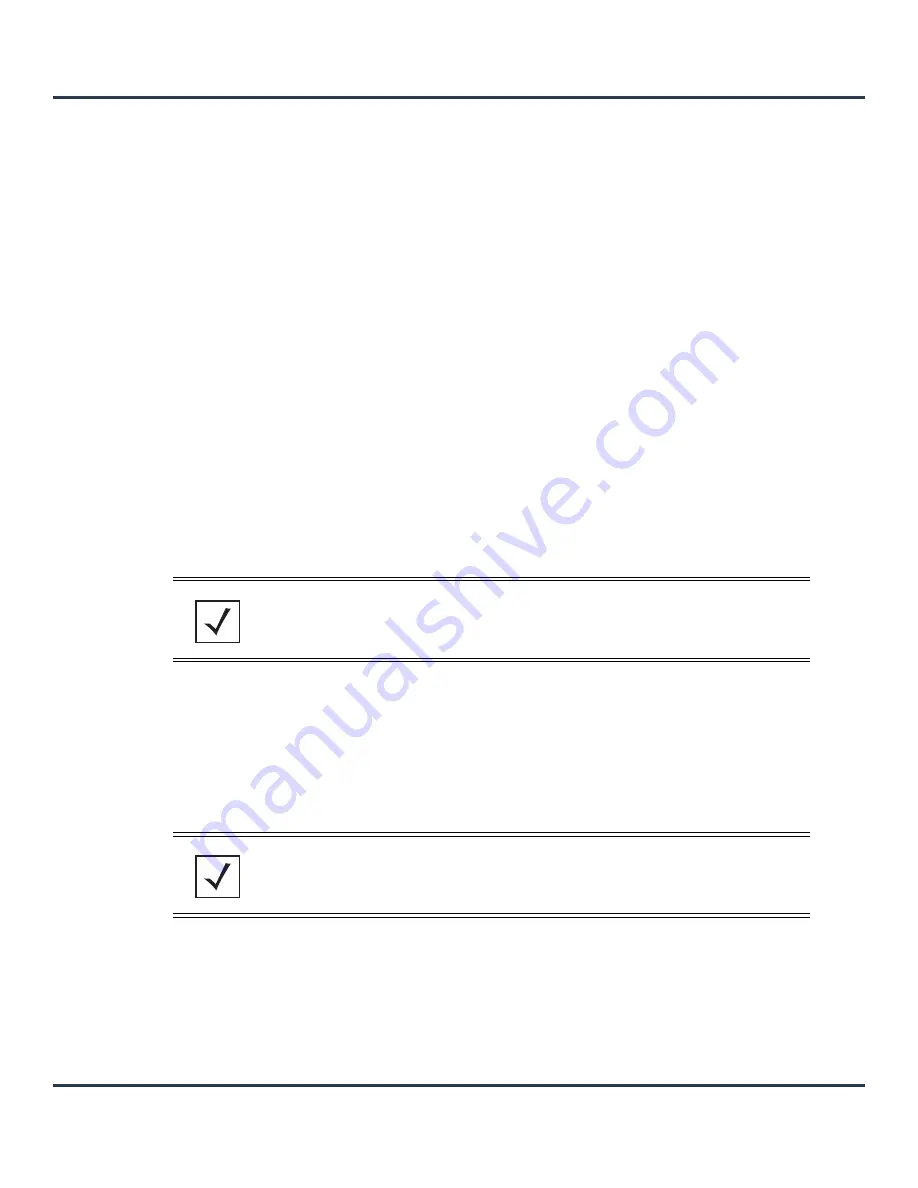
Diagnostics
11-3
2. Define the following
Customize Event Filters
for the Fault Management configuration:
3. Select the
Add to Active Filters
button to create a new filter and add it to the
Active Event Filters
table. When added, the filter uses the configuration defined in the Customize Event Filters field.
4. Refer to the
Active Event Filters
table to set the following parameters:
a. To activate all the events in the Active Events Filters table, select the
Enable All Events
button. To
stop event generation, select
Disable All Events
.
b. To enable an event in the Active Event Filters table, click the event, then select the
Activate Defined
Filter
button.
5. Select
View Events
from the upper, left-hand, side of the Fault Management browser.
Severity
Set the severity of the event being filtered. Select from the following:
All Severities
– All events are displayed irrespective of their severity
Critical
– Only critical events are displayed
Error
– Only errors are displayed
Warning
– Only warnings are displayed
Informational
– Only informational events are displayed
Module
Select the module from which events are tracked. When a module is selected,
events from other modules are not tracked. Remember this when interested in
events generated by a particular module. Individual modules can be selected
(such as TEST, LOG, FSM etc.) or all modules can be tracked by selecting All
Modules.
Source
Set the MAC address of the source device being tracked. Setting a MAC
address of 00:00:00:00:00:00 allows all devices to be tracked.
Device
Set the device MAC address for the device from which the source MAC
address is tracked. Setting a MAC address of 00:00:00:00:00:00 allows all
devices.
Remove Filter
To remove a filter, click the
Click to Remove
link located in every row of the
table.
NOTE:
Leave the
Source
,
Device
and
Mobile Unit
fields at the default setting of
00:00:00:00:00:00 to allow all MAC addresses.
NOTE:
Filters cannot be persisted across sessions. They must be created every time a
new session is established.
Summary of Contents for AP-6511
Page 1: ...Motorola Solutions AP 6511 Access Point System Reference Guide ...
Page 2: ...Motorola Solutions AP 6511 Access Point System Reference Guide 1 2 ...
Page 24: ...Motorola Solutions AP 6511 Access Point System Reference Guide 2 12 ...
Page 318: ...Motorola Solutions AP 6511 Access Point System Reference Guide 10 16 ...
Page 409: ...Statistics 13 49 Figure 13 31 Access Point Firewall Packet Flow screen ...
Page 433: ......