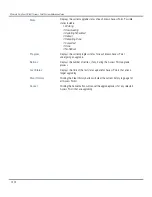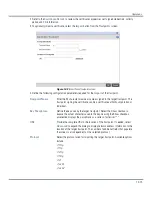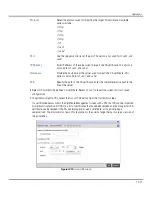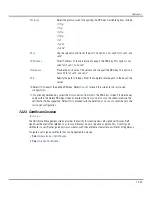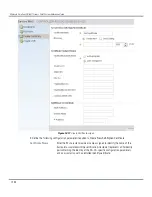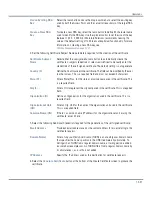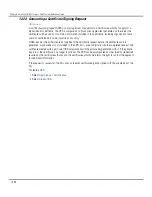Operations
12-23
4. Select
OK
to generate the RSA key. Select
Cancel
to revert the screen to its last saved configuration.
5. To optionally import a CA certificate, select the Import button from the RSA Keys screen.
Figure 12-15
Import New RSA Key screen
6. Define the following configuration parameters required for the Import of the RSA key:
Key Name
Enter the 32 character maximum name assigned to the RSA key.
Key Size
Use the spinner control to set the size of the key (between 1,024 - 2,048 bits).
Motorola Solutions recommends leaving this value at the default setting of
1024 to ensure optimum functionality.
Key Name
Enter the 32 character maximum name assigned to identify the RSA key.
Key Passphrase
Define the key used by the server (or repository) of the target RSA key. Select
the
Show
textbox to expose the actual characters used in the passphrase.
Leaving the Show checkbox unselected displays the passphrase as a series of
asterisks “*”.
URL
Provide the complete URL to the location of the RSA key. If needed, select
Advanced
to expand the dialog to display network address information to the
location of the target key. The number of additional fields that populate the
screen is also dependent on the selected protocol.
Protocol
Select the protocol used for importing the target key. Available options include:
• tftp
• ftp
• sftp
• http
• cf
• usb1
• usb2
Summary of Contents for AP-6511
Page 1: ...Motorola Solutions AP 6511 Access Point System Reference Guide ...
Page 2: ...Motorola Solutions AP 6511 Access Point System Reference Guide 1 2 ...
Page 24: ...Motorola Solutions AP 6511 Access Point System Reference Guide 2 12 ...
Page 318: ...Motorola Solutions AP 6511 Access Point System Reference Guide 10 16 ...
Page 409: ...Statistics 13 49 Figure 13 31 Access Point Firewall Packet Flow screen ...
Page 433: ......