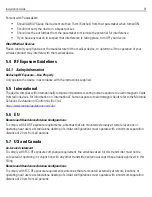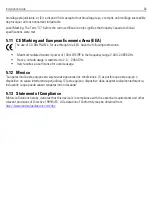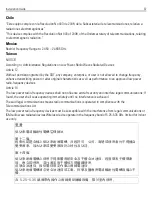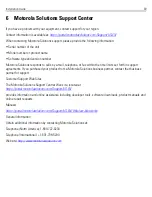Installation Guide
25
•
SSID
- Specify the WLAN's SSID. The WLAN SSID is case sensitive and alphanumeric. SSID length
should not exceed 32 characters. This is a required setting. Select
Client-To-Client
Communication
to enable client interoperability within this WLAN. The default is disabled,
meaning clients are
not
allowed to exchange packets with other clients. It does not necessarily
prevent clients on other WLANs from sending packets to this WLAN, but if this setting is disabled
on the other WLAN, clients are not permitted to interoperate at all.
•
WLAN Type -
The screen displays with the
Open
option selected. Naming and saving such a policy
(as is) would provide no security and might only make sense in a network wherein no sensitive data
is either transmitted or received. This default setting is
not
recommended.
If selecting
Secure-PSK
, enter a
WPA2 Key
to password protect the WLAN. Define whether the
key is entered in ASCII or HEX characters. Selecting
Show
to expose the key is not recommended.
If selecting
Secure-802.1x
, provide an IP address (or hostname) and a shared secret (password)
used to access an external RADIUS server resource designated to validate user requests to the
Access Point’s WLAN resources.
Selecting
Guest
displays fields for captive portal Web page creation, and is beyond the scope of
this basic WiNG Express Access Point configuration.
•
Band -
Select the 2.4 GHz and/or 5 GHz radio bands supports by the WiNG Express managed Access
Point and its connected client traffic. If this Access Point is designated as a Virtual Controller AP,
both radio bands should be enabled.
•
VLAN
- Use the spinner control to specify a VLAN from 1 - 4,094 for this WLAN. When a client
associates with a WLAN, the client is assigned a VLAN by load balance distribution. Motorola
Solutions recommends you do not use VLAN 1 with the WLAN if the WAN port has been enabled.
•
Description
- Optionally enter a WLAN description to further describe the WLAN’s deployment
objective within the WiNG Express managed network.
18. Select
Apply
to commit the updates to the Access Point’s WLAN configuration.
Summary of Contents for AP-6511E
Page 1: ...AP 6511E Access Point INSTALLATION GUIDE ...
Page 40: ...40 AP 6511E Access Point ...
Page 41: ...Installation Guide 41 ...
Page 42: ...42 AP 6511E Access Point ...
Page 43: ...Installation Guide 43 ...