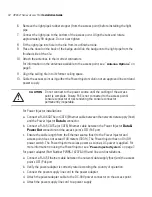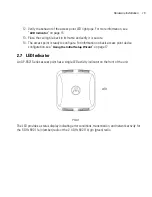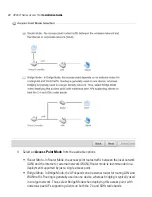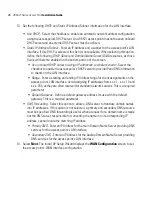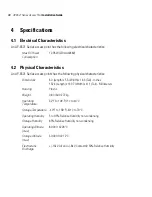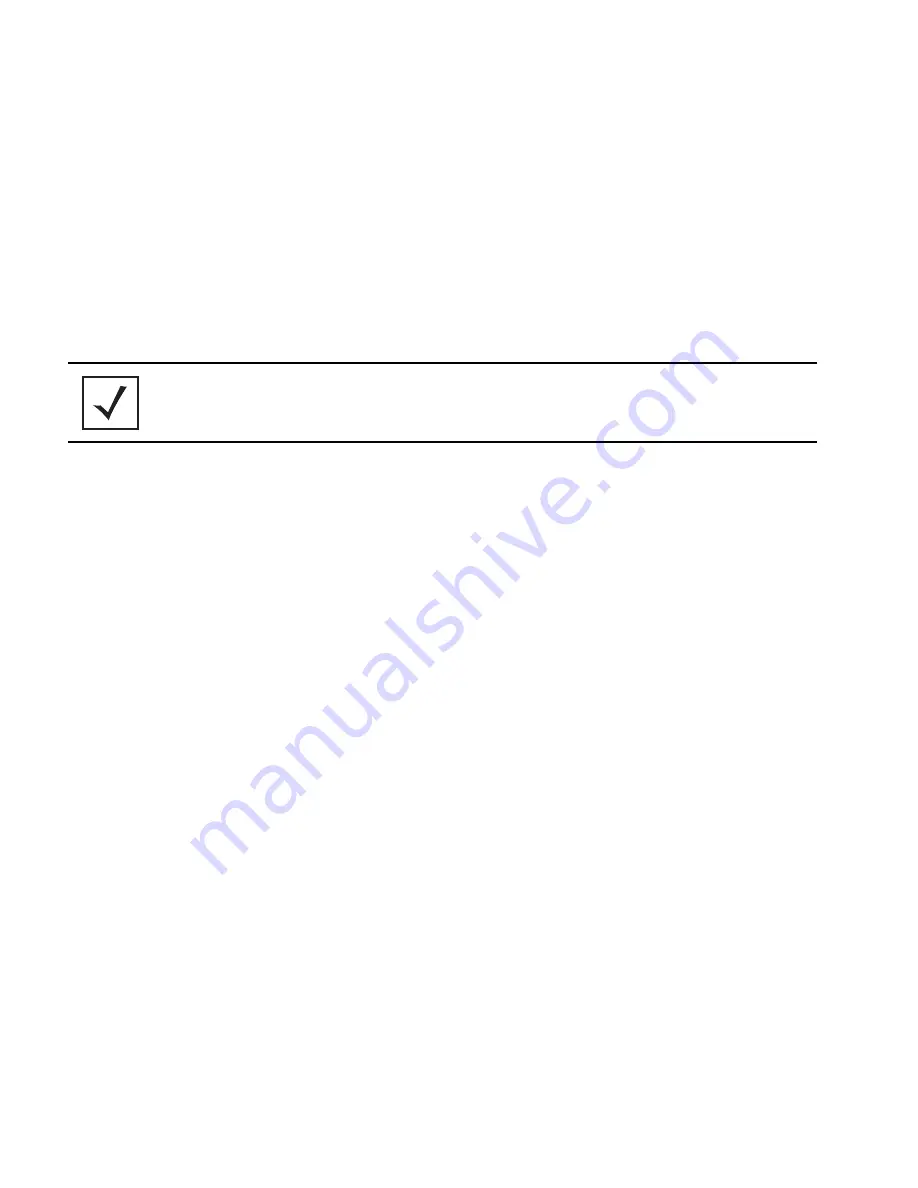
AP-6521 Series Access Point
Installation Guide
28
•
The port connected to the WAN
- Select the port used as the physical access point
connection to the external network. This ports available differ depending on the access
point model deployed. Access point models with a single port have this option fixed.
•
Enable NAT on the WAN Interface
- Select the checkbox to allow traffic to pass between
the access point's WAN and LAN interfaces.
16. Select
Next.
The Initial AP Setup Wizard displays the
Radio Configuration
screen to
define support for the 2.4GHz radio band, 5GHz radio band or to set the radio's functionality
as a dedicated sensor. An AP-6521 is supports a single dual-band radio.
NOTE
The
ADSP Sensor Support
field displays at the bottom of the screen
only if a radio has been dedicated as a sensor.