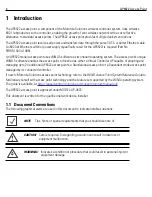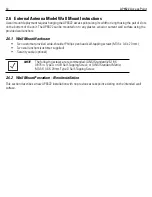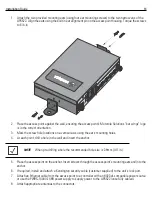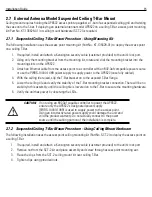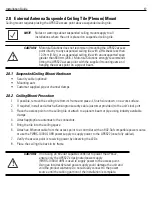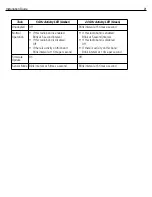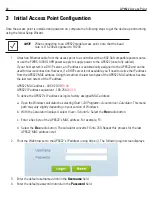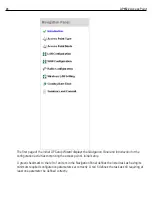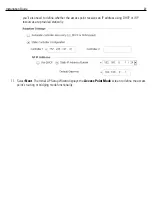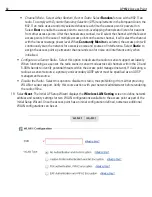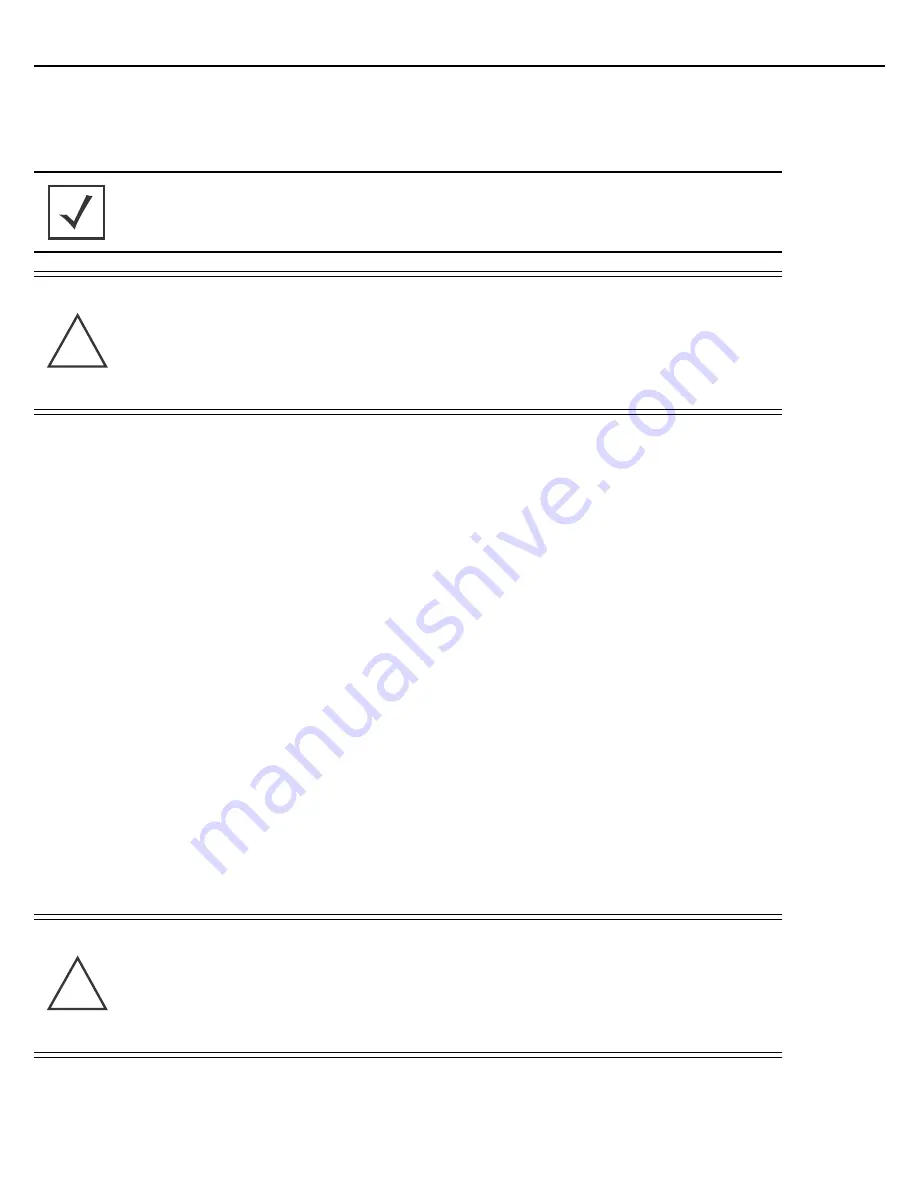
Installation Guide
17
2.8 External Antenna Suspended Ceiling Tile (Plenum) Mount
Ceiling mount requires placing the AP6522 access point above suspended ceiling tile.
2.8.1 Suspended Ceiling Mount Hardware
•
Security cable (optional)
•
Mounting ears
•
Customer supplied pipe or channel clamps
2.8.2 Ceiling Mount Procedure
1.
If possible, remove the ceiling tile from its frame and place it, finish side down, on a work surface.
2.
If required, install and attach a Kensington security cable (customer provided) to the unit’s lock port.
3.
Place the access point on the ceiling tile or attach to a plenum beam or pipe using industry available
clamps.
4.
Attach appropriate antennas to the connectors.
5.
Bring the tile into the ceiling space
6.
Attach an Ethernet cable from the access point to a controller with an 802.3af compatible power source
or use the PWRS-14000-148R power supply to supply power to the AP6522 (once fully cabled).
7.
Verify the access point is receiving power by observing the LEDs.
8.
Place the ceiling tile back in its frame.
NOTE
Notes or warnings about suspended ceiling mounts apply to all
installations where the unit is placed on suspended ceiling tile.
CAUTION
Motorola Solutions does not recommend mounting the AP6522 access
point directly to any suspended ceiling tile with a thickness less than
12.7mm (0.5in.) or a suspended ceiling tile with an unsupported span
greater than 660mm (26in.). Motorola Solutions strongly recommends
fitting the AP6522 access point with the supplied mounting ears and
hanging the access point on a pipe or beam.
CAUTION
If not using an 802.3af capable controller to power the AP6522,
ensure only the AP6522’s designated power supply
(PWRS-14000-148R) is used to supply power to the access point.
Using an incorrectly rated power supply could damage the unit and
void the product warranty. Do not actually connect to the power
source until the cabling portion of the installation is complete.
!
!
Summary of Contents for AP6522
Page 1: ...AP6522 Access Point INSTALLATION GUIDE ...
Page 54: ...54 AP6522 Access Point ...
Page 55: ...Installation Guide 55 ...