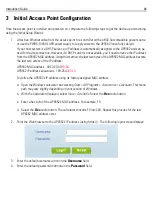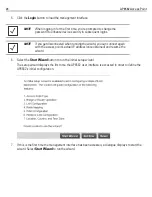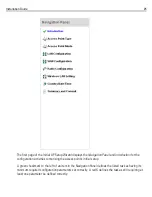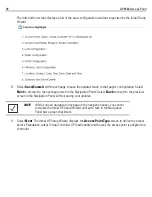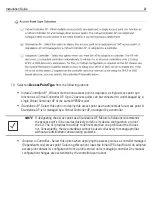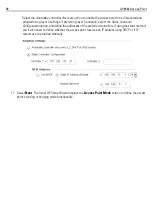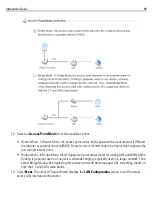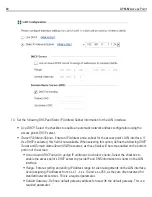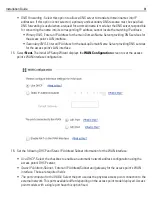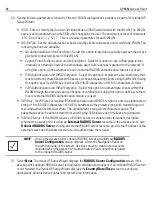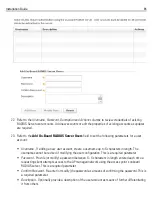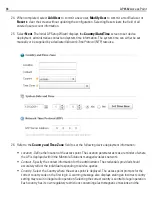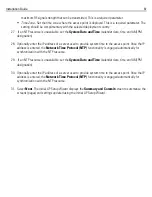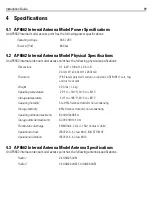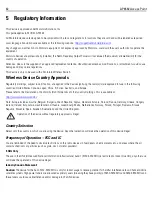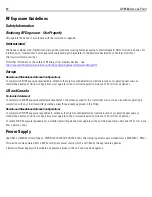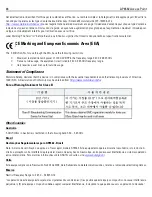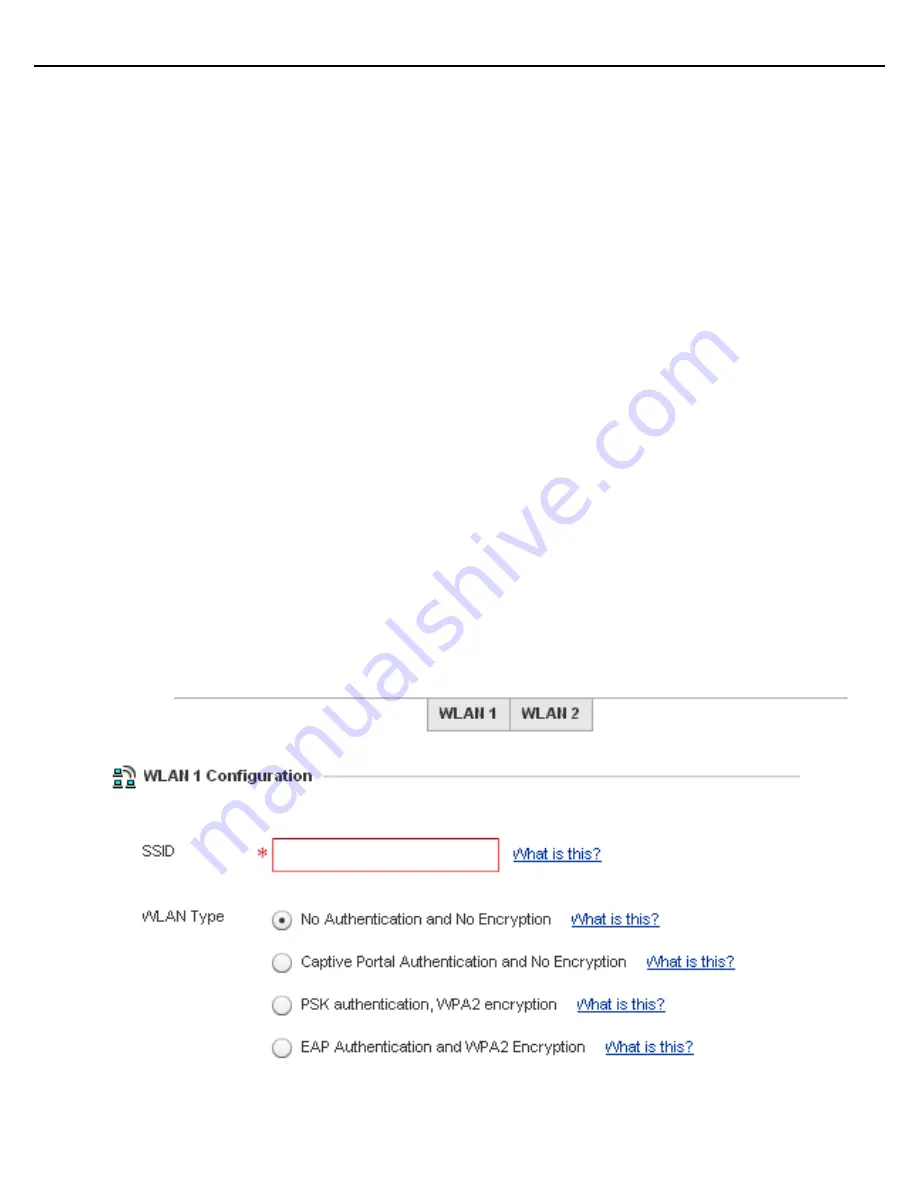
Installation Guide
33
•
Channel Mode
- Select either
Random
,
Best
or
Static
. Select
Random
for use with a 802.11an
radio. To comply with
Dynamic Frequency Selection
(DFS) requirements in the European Union, the
802.11an radio uses a randomly selected channel each time the access point is powered on.
Select
Best
to enable the access point to scan non-overlapping channels and listen for beacons
from other access points. After the channels are scanned, it will select the channel with the fewest
access points. In the case of multiple access points on the same channel, it will select the channel
with the lowest average power level. When
Constantly Monitor
is selected, the access point will
continuously scan the network for excessive noise and sources of interference. Select
Static
to
assign the access point a permanent channel and scan for noise and interference only when
initialized.
•
Configure as a Sensor Radio
- Select this option to dedicate the radio to sensor support exclusively.
When functioning as a sensor, the radio scans in sensor mode across all channels within the 2.4 and
5.0GHz bands to identify potential threats within the access point managed network. If dedicating a
radio as a sensor resource, a primary and secondary ADSP server must be specified as an ADSP
management resource.
•
Disable the Radio
- Select this option to disable this radio, thus prohibiting it from either providing
WLAN or sensor support. Verify this course action with your network administrator before rendering
the radio offline.
19. Select
Next
. The Initial AP Setup Wizard displays the
Wireless LAN Setting
screen to define network
address and security settings for two WLAN configurations available to the access point as part of the
Initial Setup Wizard. Once the access point has an initial configuration defined, numerous additional
WLAN configurations can be set.
Summary of Contents for AP6562
Page 1: ...AP6562 Access Point INSTALLATION GUIDE ...
Page 2: ...2 AP6562 Access Point ...
Page 58: ...58 AP6562 Access Point ...
Page 59: ...Installation Guide 59 ...