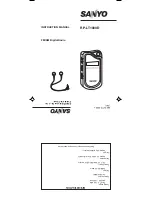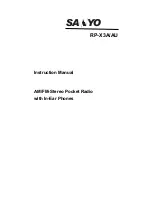6.2.2
Adding a Contact to a Call List
Procedure:
1
or to
Cnts
and press the
Menu Select
button directly below
Cnts
.
The entries are alphabetically sorted.
2
or
to the entry you want to add and press the
Menu Select
button directly below
Optn
.
3
or
to
Add to CallLst
and press the
Menu Select
button directly below
Sel
.
4
Perform one of the following actions:
•
or
to the required Call List and press the
Menu Select
button directly below
Add
to
add to the Call List.
•
or
to
Cncl
to cancel and return to the main screen of Contacts.
The display shows
Please wait
momentarily before showing
<Entry> added to Call
List
, confirming the addition of the contact to the list.
The radio returns to the main display of
Contacts
.
6.2.3
Removing a Contact from a Call List
Procedure:
1
or to
Cnts
and press the
Menu Select
button directly below
Cnts
.
The entries are alphabetically sorted.
2
or
to the entry you want to delete and press the
Menu Select
button directly below
Optn
.
3
or
to
Rm frm CallLst
and press the
Menu Select
button directly below
Sel
.
The display shows
Remove <Entry> frm Call List?
.
4
Press the
Menu Select
button directly below
Yes
to remove the entry from the Call List, or
No
to
cancel and return to the main display of
Contacts
.
The display shows
Please wait
momentarily before showing
<Entry> removed from
Call List
, confirming the removal of the contact from the list.
The radio returns to the main display of
Contacts
.
6.2.4
Viewing Details of a Contact
Procedure:
1
or to
Cnts
and press the
Menu Select
button directly below
Cnts
.
The entries are alphabetically sorted.
2
or
to the entry you want to view and press the
Menu Select
button directly below
Optn
.
3
or
to
View
and press the
Menu Select
button directly below
Sel
.
The display shows all the numbers associated with the entry.
MN003110A01-AJ
Chapter 6: Advanced Features
46