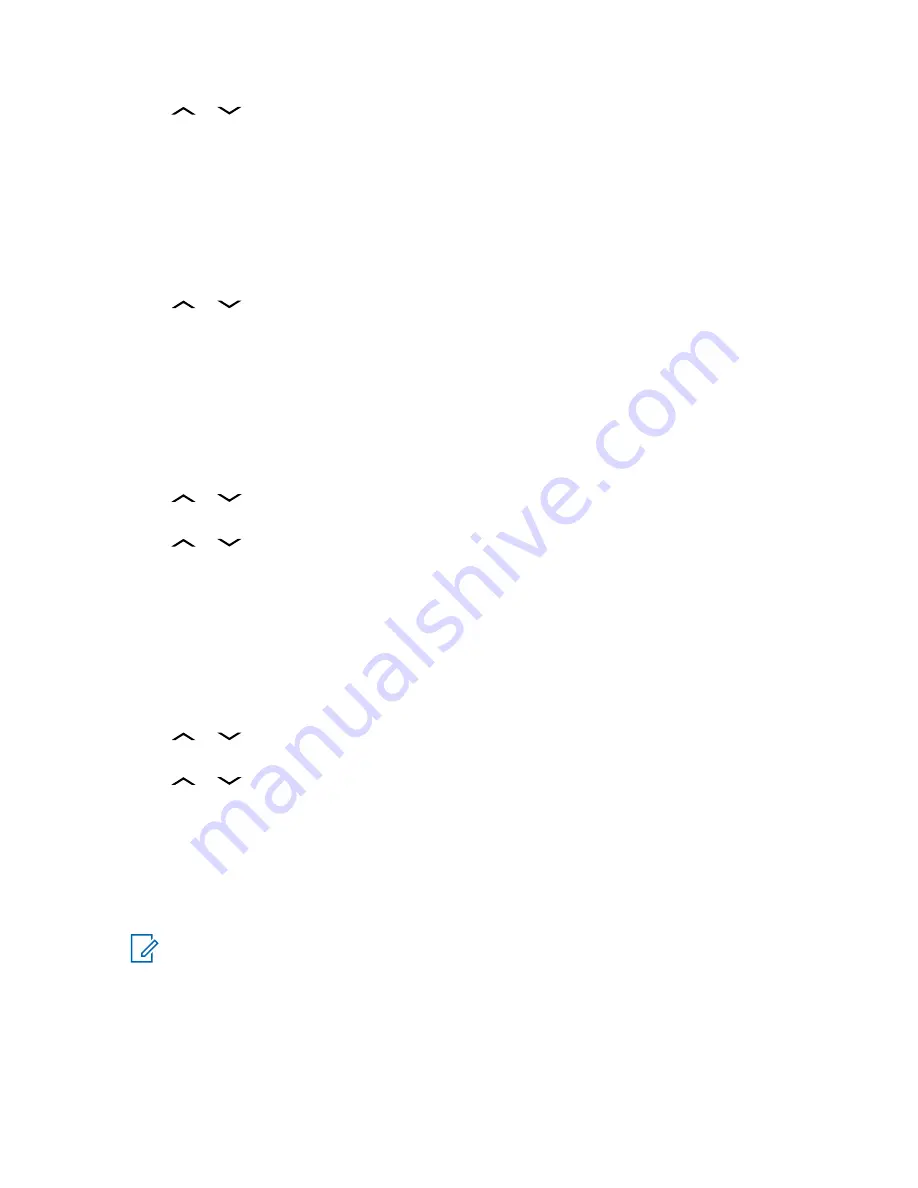
2
or
to
Req Reply
and press the
Menu Select
button directly below
Sel
to request for a
reply.
The request reply icon appears beside the normal message icon on the label bar.
6.13.2.4
Removing a Request Reply from a Text Message
Procedure:
1
Press the
Menu Select
button directly below
Optn
.
2
or
to
No Req Reply
and press the
Menu Select
button directly below
Sel
to remove
the priority status from the message.
The display shows the normal message icon on the label bar.
6.13.2.5
Appending a Priority Status and a Reply Request to a Text Message
Procedure:
1
Press the
Menu Select
button directly below
Optn
.
2
or
to
Mark Important
and press the
Menu Select
button directly below
Sel
to
indicate that the message is important.
3
or
to
Req Reply
and press the
Menu Select
button directly below
Sel
to request for a
reply.
The priority status and request reply icons appear beside the normal message icon on the label bar.
6.13.2.6
Removing a Priority Status and a Reply Request from a Text Message
Procedure:
1
Press the
Menu Select
button directly below
Optn
.
2
or
to
Mark Important
and press the
Menu Select
button directly below
Sel
to
remove the priority status icon.
3
or
to
No Req Reply
and press the
Menu Select
button directly below
Sel
to remove
the reply status icon.
The display shows the normal message icon on the label bar.
6.13.2.7
Receiving a Text Message
When and where to use:
NOTICE:
When you receive a message that is flagged with the Request Reply icon, you must
manually respond to the sender that you have received the message. The system does not
automatically send a notification to acknowledge that the message was received.
Procedure:
Do one of the following to receive a text message. You can use the options interchangeably
depending on your preference and the programmed functions.
• Receiving a text message using the
Data Feature
button or the
TMS Feature
button:
MN003110A01-AJ
Chapter 6: Advanced Features
65
















































