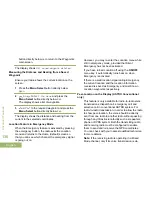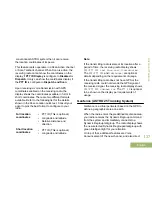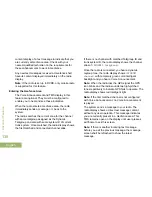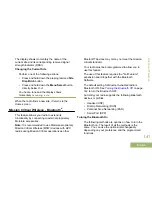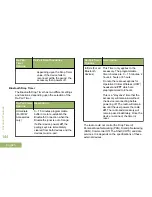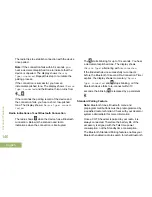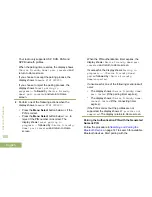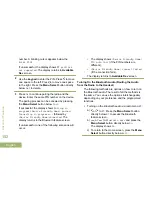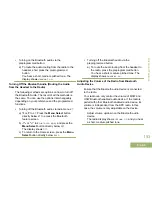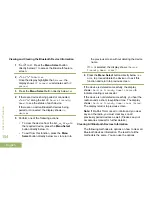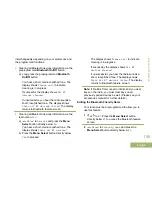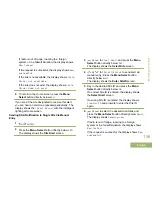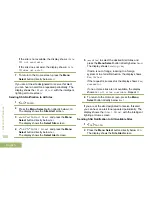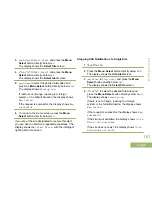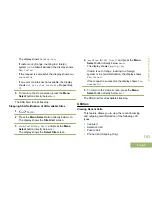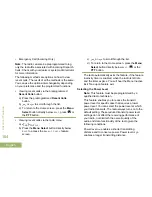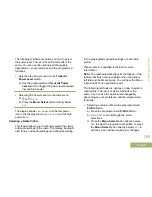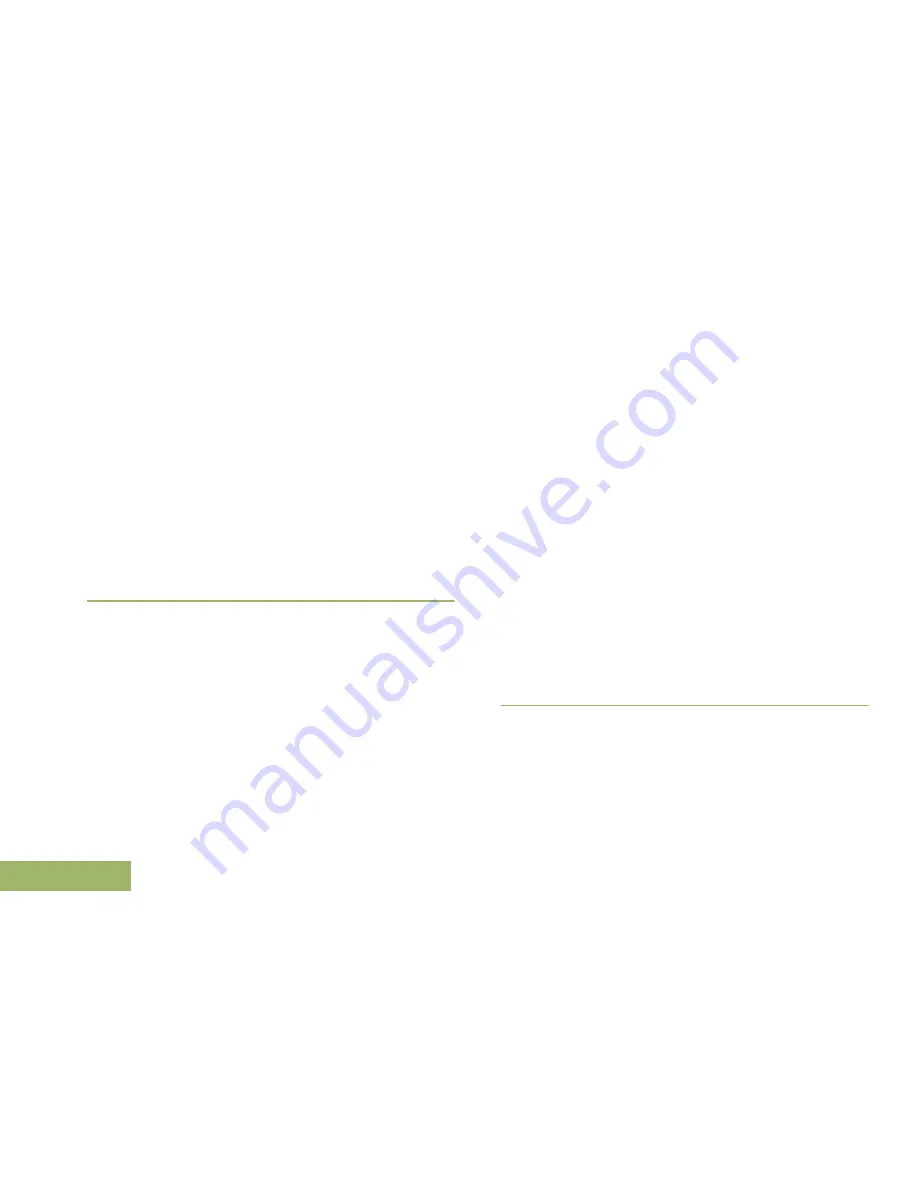
Your radio only supports HSP, DUN, PAN and
SPP Bluetooth profiles.
When the pairing timer expires, the display shows
<Device Friendly Name> pair canceled
and
return to Home screen.
If you choose to accept the pairing process, the
display shows
Compare PIN: XXXXXX
.
If you choose to reject the pairing process, the
display shows
Cancel pairing in
progress...
followed by
<Device Friendly
Name> pair canceled
and return to Home
screen.
2
Perform one of the following actions when the
display shows
Compare PIN: XXXXXX
.:
• Press the
Menu Select
button below
Ok
if the
PIN is correct.
• Press the
Menu Select
button below
Cncl
to
reject if the PIN number is incorrect. The
display shows
Cancel pairing in
progress...
followed by
<Device Friendly
Name> pair canceled
and return to Home
screen.
When the PIN authentication timer expires, the
display shows
<Device Friendly Name>pair
canceled
and return to Home screen.
If successful, the display shows
Pairing in
progress....
,
<Device Friendly Name>
paired
followed by
<Device Friendly
Name>connected
.
If unsuccessful, one of the following scenarios will
occur:
• The display shows
<Device Friendly Name>
pair failed
(if the pairing timer expires).
• The display shows
<Device Friendly Name>
connect failed
(if the connecting timer
expires).
If the PIN is correct but the profiles are not
supported, the display shows
BT profiles not
supported
. The display returns to Home screen.
Pairing the Authentication PIN with the Generated
Numeric PIN
Follow the procedure in
Searching and Pairing the
Bluetooth Device
on page 147 to search for available
Bluetooth devices. Start pairing with the
Advanced Features
150
English