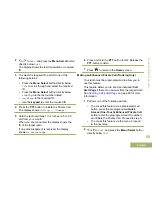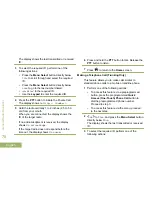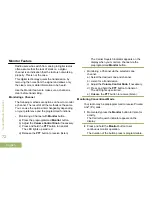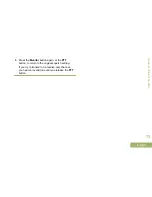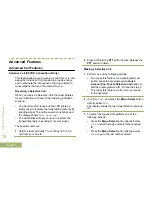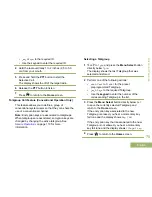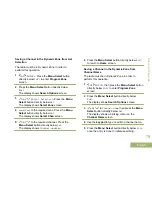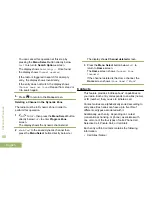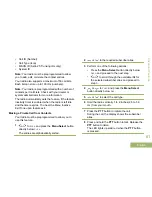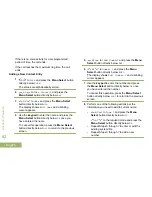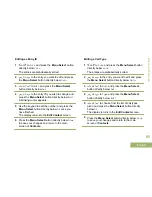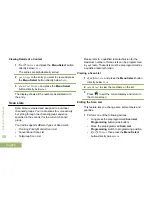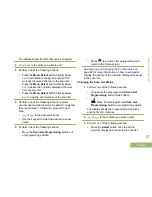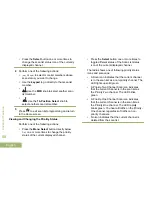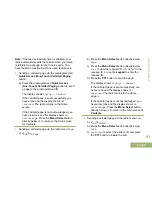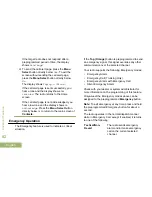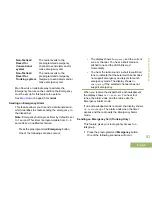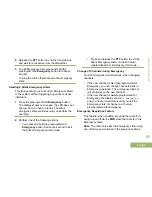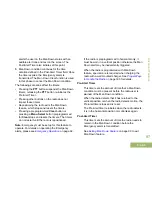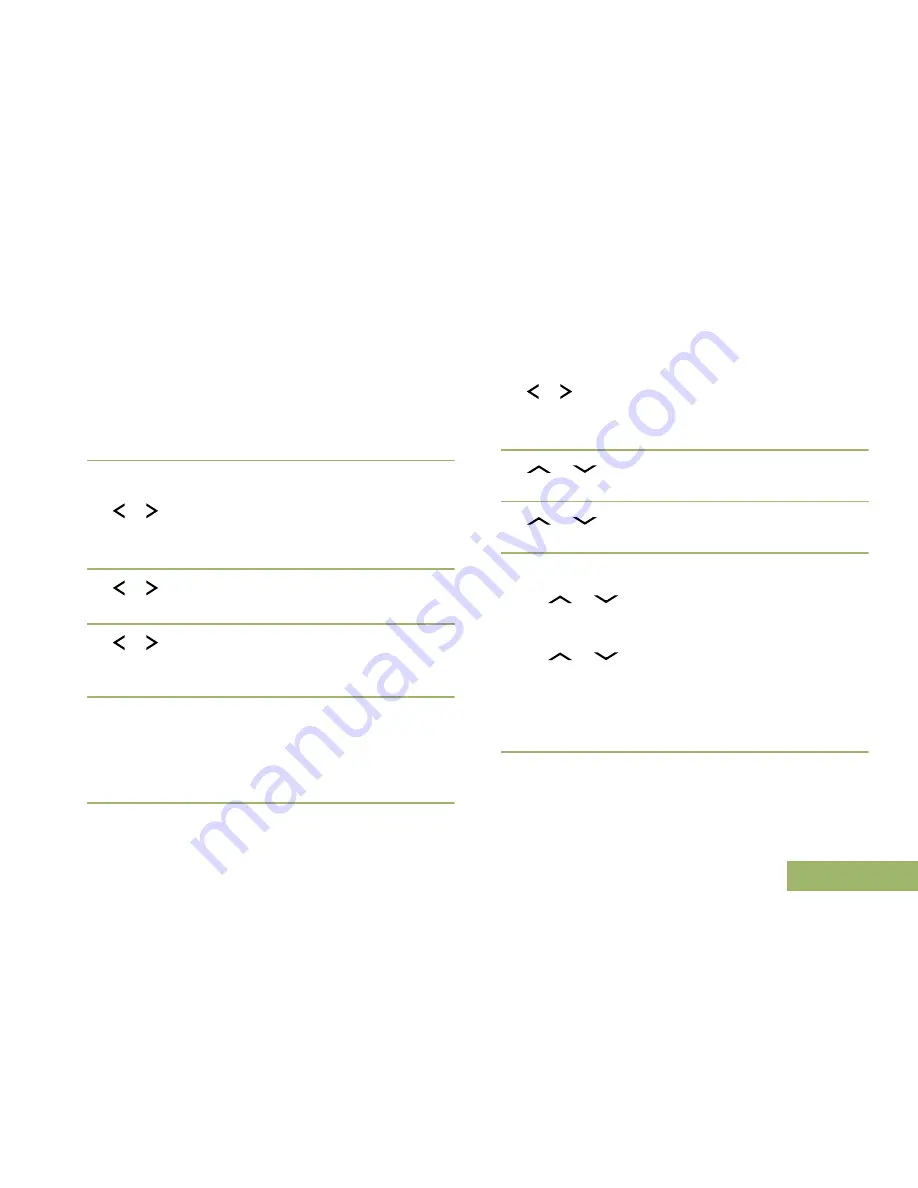
9
Press the
Menu Select
button directly below
Done
once you have finished.
The display shows
<Entry> Stored
, confirming
that the contact entry has been added.
The radio returns to the main
Contacts
screen.
Deleting a Contact Entry
1
or to
Cnts
and press the
Menu Select
button
directly below
Cnts
.
The entries are alphabetically sorted.
2
or to the entry you want to delete and press
the
Menu Select
button directly below
Optn
.
3
or to
Del
and press the
Menu Select
button
directly below
Sel
.
The display shows
Delete <Entry> confirm?
.
4
Select the
Menu Select
below
Yes
to delete the
entry, or
No
to cancel and return to the main
screen of Contacts.
The display shows
<Entry> deleted
and the
radio returns to the main screen of Contacts.
Adding a Contact to a Call List
1
or to
Cnts
and press the
Menu Select
button
directly below
Cnts
.
The entries are alphabetically sorted.
2
or
to the entry you want to add and press
the
Menu Select
button directly below
Optn
.
3
or
to
Add to CallLst
and press the
Menu Select
button directly below
Sel
.
4
Perform one of the following actions:
•
or
to the required Call List and press
the
Menu Select
button directly below
Add
to
add to the Call List.
•
or
to
Cncl
to cancel and return to the
main screen of Contacts.
The display shows momentary
Please wait
before showing
<Entry> added to Call List
,
confirming the addition of the contact to the list.
The radio returns to the main display of
Contacts
.
Advanced Features
83
English