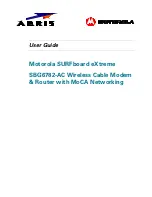Product Overview
SBG6782-AC Wireless Cable Modem & Router
•
User Guide
5
365-095-23865 x.1
Rear Panel
Figure 2 – SBG6782-AC Rear View
Table 3 – SBG6782-AC Rear Panel Ports & Connectors
PORT NAME
DESCRIPTION
1
RESET button
Recessed button to reset the gateway factory settings
When RESET is pushed and held for five seconds, the default factory
settings are restored and the gateway is rebooted
WARNING!
RESET also deletes all of your custom gateway configurations.
2
Four one-gigabit Ethernet ports for RJ-45 cable connections
Green
LED is ON - Indicates a data transfer rate of one gigabit per second
Amber
LED is ON - Indicates a data transfer rate of less than one gigabit
per second
3
Coaxial Cable connector
4
100 - 240VAC Power connector
Gateway Label
The SBG6782-AC gateway product label is located on the bottom of the gateway. It contains
specific gateway ID information that you may need when contacting your service provider or the
ARRIS SURFboard Technical Support Center.
To receive Internet access, please contact your service provider for assistance. Make sure you
have the Gateway model number (
SBG6782-AC
) and Serial number (
S/N
) located on the
gateway label.