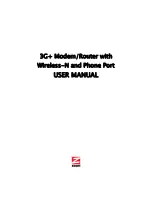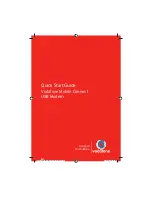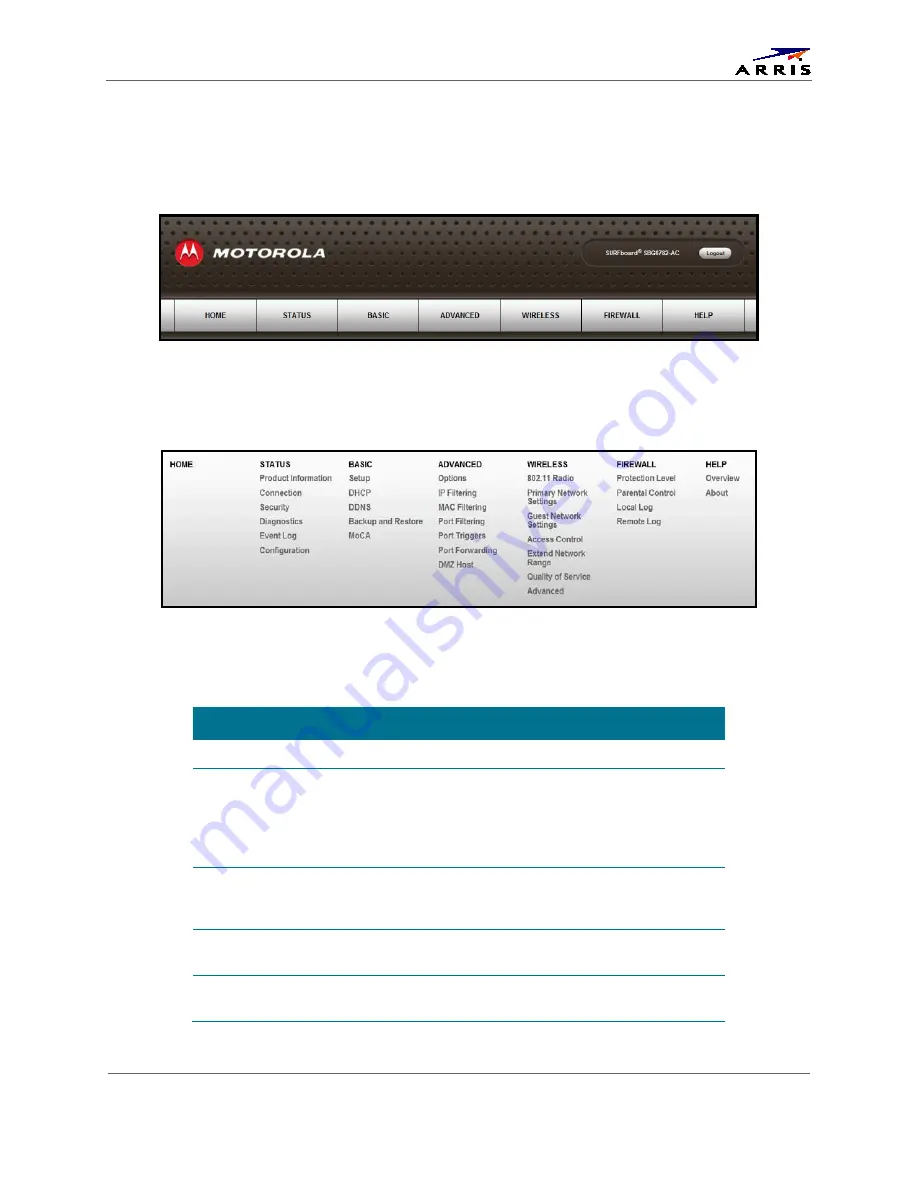
Managing Your Gateway and Connected Networks
SBG6782-AC Wireless Cable Modem & Router
•
User Guide
16
365-095-23865 x.1
Gateway Web Manager Menu Options
The SBG6782-AC main menu buttons are displayed along the top of the SBG6782-AC Web
Manager screen. To display the drop-down submenu options, click the menu button.
Figure 6 – SBG6782-AC Web Manager Main Menu Buttons
The SBG6782-AC main menu and related submenu option links are also displayed along the
bottom of the SBG6782-AC Web Manager screen. To open a submenu option, click the link.
Figure 7 – SBG6782-AC Web Manager Main Menu Links
Table 4 – SBG6782-AC Web Manager Main Menu Options
MENU OPTION
FUNCTION
Home
Displays the Quick Start Wizard main screen
Status
Provides information about the gateway hardware and
software, MAC address, gateway IP address, serial number,
and related information.
Additional screens provide diagnostic tools and also allow you
to change your gateway user name and password.
Basic
Configures the gateway IP-related configuration data,
including Network Configuration, WAN Connection Type,
DHCP, and DDNS
Advanced
Controls Internet protocols which configure and monitor how
the gateway routes IP traffic on the SBG6782-AC.
Wireless
Configures and monitors the gateway wireless networking
features