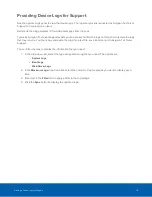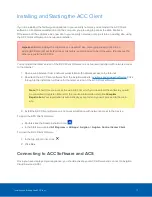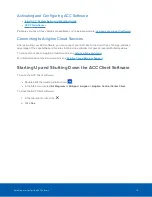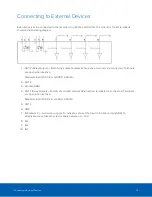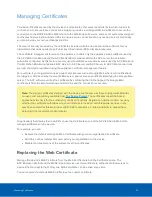Configuring the Recorder
The ACC ES HD Recorder can be configured through the ACC ES Administrator Web User Interface
(ACC ES Admin Web UI) that is accessible from any browser on the network. The ACC ES Admin Web UI
allows you to configure the recorder server settings, set how the server keeps time, and allows you to
remotely restart or upgrade the server. It also allows you to download the ACC Client software to the
workstation you are using to access the ACC ES Admin Web UI.
Start backing up the system settings for the recorder after you configure it. These settings include the ACC
password, and the settings for the camera connections. For more information on backing up the site and
server configurations, see the
Avigilon ACC Client User Guide
.
Throughout this section, the term device is used to identify the recorder.
Launching the ACC ES Admin Web UI
You can access the ACC ES Admin Web UI from a network workstation with network access to the device.
The first time you access the ACC ES Admin Web UI of your device, use one of the following methods:
l
Discovering the Device
1. Open the Network tab in File Explorer (Windows) or Finder (Macintosh) to locate the device.
You are looking for a network device labeled “VMA-RPO-4Px<serial number>".
2. Right click and select
View Device Webpage
to open the device sign in page in your default
web browser.
l
Using the IP Address or Hostname
1. Open a web browser from a network workstation with network access to the device.
2. Enter its IP address or hostname into the web browser to open the device sign in page:
https://
<Device IP address >
|
<Device hostname>
/
For example:
https://169.254.100.100/
or
https://my_AvigilonDevice/
,
where
my_AvigilonDevice/
is the hostname configured in the Device panel.
Note:
If you forgot the IP address or hostname that was configured during the
installation process, the information is listed in the ACC Client software, in the server
Setup tab.
Tip:
Bookmark the URLof sign-in web page for the device.
To log in to and out of the ACC ES Admin Web UI:
Configuring the Recorder
8