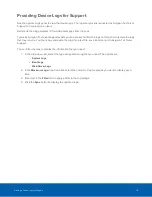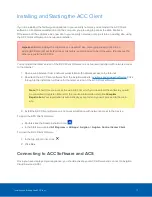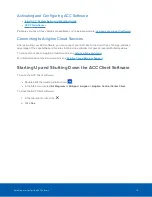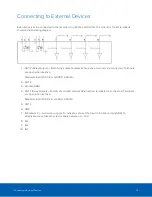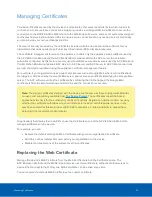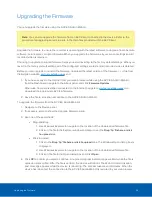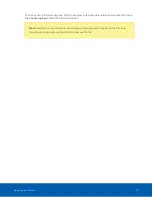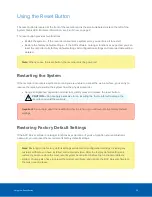l
0.pool.ntp.org
l
1.pool.ntp.org
l
2.pool.ntp.org
l
3.pool.ntp.org
Click
Apply
to save the time settings.
l
Upgrade Firmware
pane to install the latest version of the firmware on your device, or to reinstall the
firmware if it becomes corrupted. For more information, see
.
l
Certificates
pane to manage the certificates used by the ACC ES Admin Web UI and the device. For
more information, see
.
Monitoring the Storage Drive State
On the
Storage
panel you can view the storage capacity of the device and the status of the storage drive on
ACC ES 4- and 8-port appliances (or drives on older 4-port ACC ES appliances).
Click
Storage
on the navigation bar to open the Storage panel. You can perform any of the following actions
in the pane in the Storage panel:
To...
Do this...
View the capacity and status of the
storage drive.
When the device is:
l
Correctly working, Ready and
is displayed.
l
Not correctly working, Error and
is displayed.
View details about the drive.
1. Click the
in the upper right of the pane to open the
storage details pane.
2. Click the
to display details about the drive, including its
model and serial numbers.
Connecting the Device to Users and Cameras
On the Network panel, you can change network connections of the device. Two network connections are
supported: one for a corporate network and one for a camera network.
Note:
The corporate network and the camera network must be on different IP subnets.
The corporate network is the network that typically provides users with access to the device. Users who
monitor video through the ACC Client software connect to the device through this network.
Monitoring the Storage Drive State
13