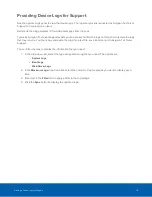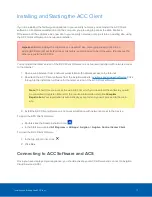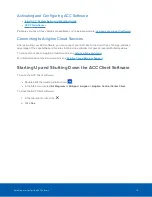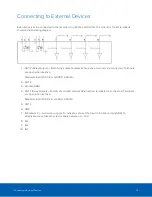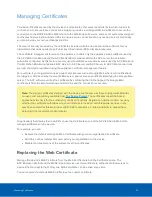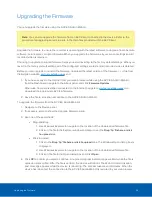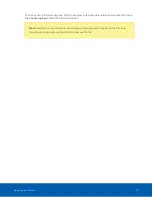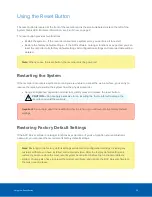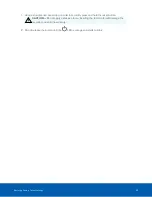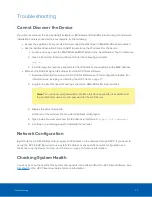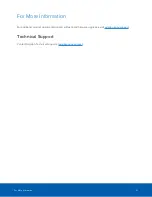Providing Device Logs for Support
Use the System Logs panel to view the device logs. The logs are typically requested by Avigilon Technical
Support to help resolve an issue.
By default, the page displays 100 warning messages from the Logs.
Typically, Avigilon Technical Support assists you to access and filter the logs on this panel to isolate the logs
that they require. You then copy and paste the logs into a text file, save it and send it to Avigilon Technical
Support.
You can filter the logs to display the information that you need:
1. In the drop down list, select the type of application log that you need. The options are:
o
System Logs
o
Boot Logs
o
Web Server Logs
2. In the
Maximum Logs
drop down list, select the number of log messages you want to display each
time.
3. Enter text in the
Filter
field to apply a filter to the log listings.
4. Click the
Sync
button to display the updated logs.
Providing Device Logs for Support
16