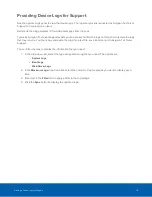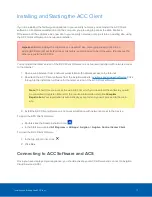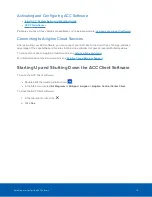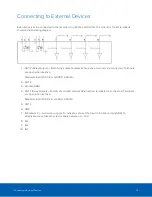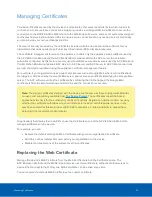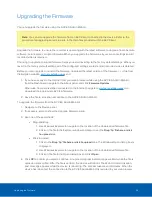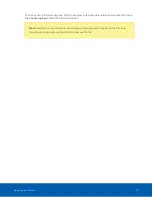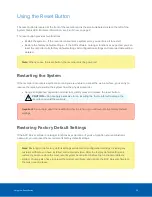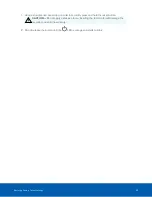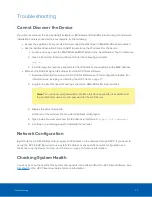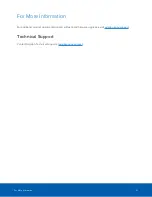Installing and Starting the ACC Client
If you are installing the first Avigilon appliance in your security network, you can install the ACC Client
software on a network workstation or on the computer you are using to access the Web Interface.
Otherwise, add the appliance as a new site in your security network, or merge it into an existing site, using
the ACC Client software on a network workstation.
Important:
Before adding the appliance as a new ACC site, or merging the appliance to an
existingACC Site, first set its IP address. It is highly recommended to be in the same IP subnet as the
other servers in the ACC Site.
You can install the latest version of the ACC Client software on a network workstation with network access
to the Internet :
1. Open a web browser from a network workstation with network access to the Internet.
2. Download the ACC Client software from the Avigilon website:
. Click
through to the installation software for the latest version of the ACC Client software.
Note:
The first time you access the web site from which you download the software you will
be prompted to register. Enter all of the required information and click
Complete
Registration
. Your registration is automatically accepted and you will proceed to the web
site.
3. Install the ACC Client software on a network workstation with network access to the device.
To open the ACC Client software:
l
Double-click the desktop shortcut icon
.
l
In the Start menu, select
All Programs
or
All Apps > Avigilon > Avigilon Control Center Client
.
To close the ACC Client software:
1. In the top-right corner, click
.
2. Click
Yes
.
Connecting to ACC Software and ACS
Once you have deployed your appliance, you should activate your ACC software and connect to Avigilon
Cloud Services (ACS).
Installing and Starting the ACC Client
17