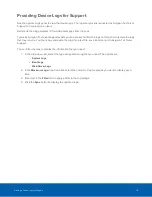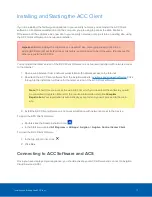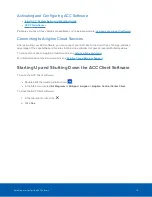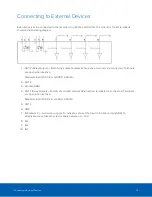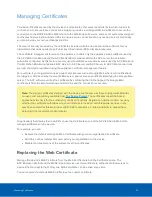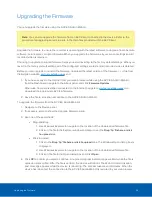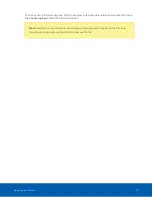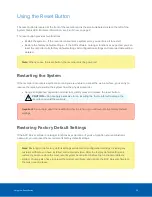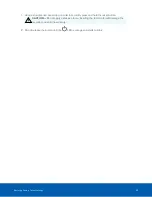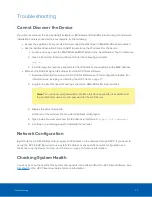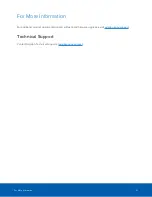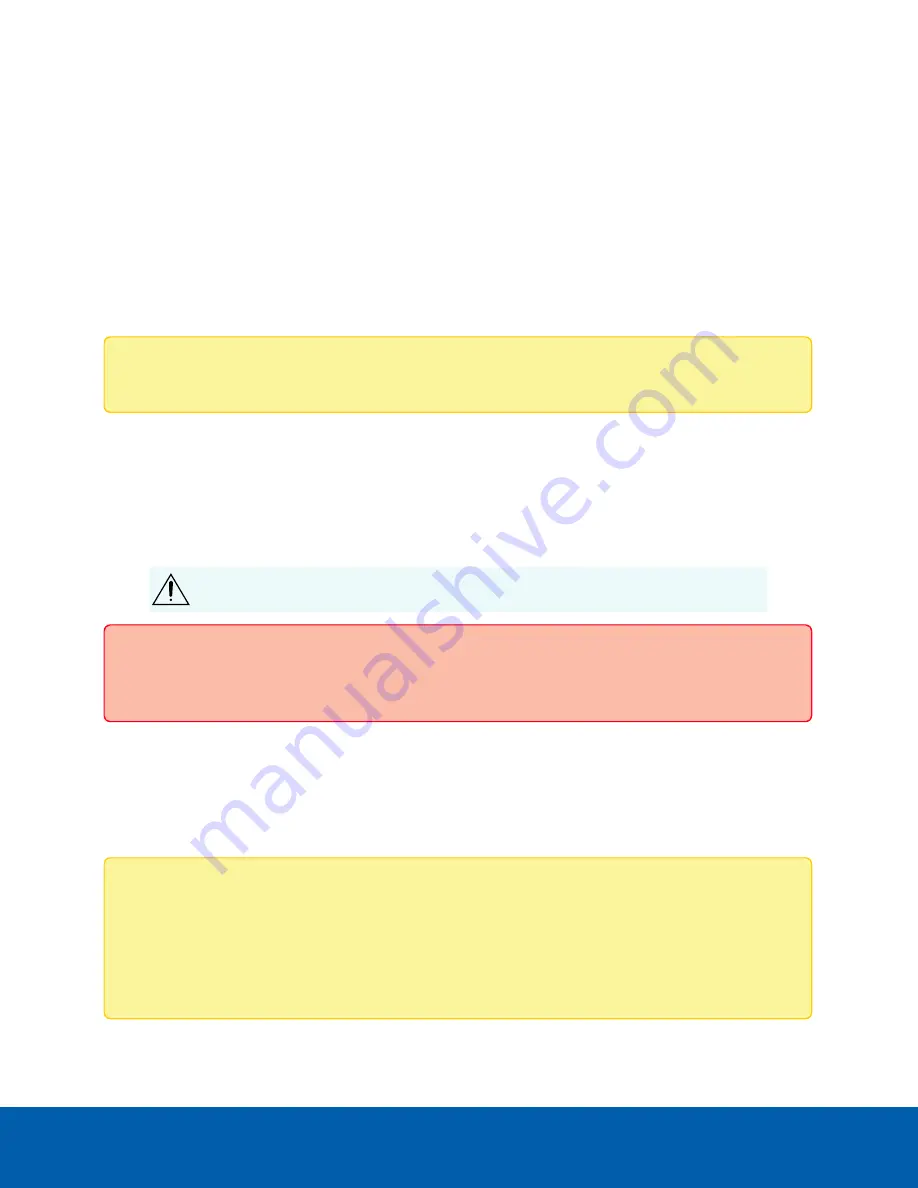
Using the Reset Button
The reset button is located at the front of the recorder and is the small unlabeled circle to the left of the
System Status LED. For more information, see
The reset button provides two functions:
l
Restart the system — If the recorder encounters a system error, you can force it to restart.
l
Restore the factory default settings — If the ACC software no longer functions as expected, you can
reset the recorder to its factory default settings. All configuration settings and recorded data will be
deleted.
Note:
When you use the reset button, the recorder must be powered.
Restarting the System
If the recorder encounters a system error and you are unable to access the web interface, you can try to
resolve the issue by restarting the system from the physical recorder.
l
Using a straightened paperclip or similar tool, gently press and release the reset button.
CAUTION —
Do not apply excessive force. Inserting the tool too far will damage the
recorder and void the warranty.
Important:
Do not hold down the reset button for too long or you will revert to the factory default
settings.
Restoring Factory Default Settings
If the ACC Server software no longer functions as expected or if you've forgotten your administrator
password, you can reset the recorder to its factory default settings.
Note:
Restoring to the factory default settings will delete all configuration settings, including any
custom certificate you have installed, and recorded video. After the factory default settings are
restored, you can restore the most recent system backup from before the functional problems
started. You may also have to reload the custom certificate, and update the ACC Server software to
the most recent release.
Using the Reset Button
28