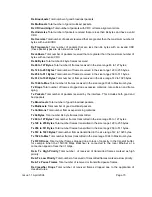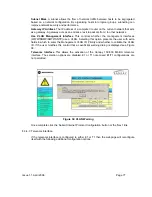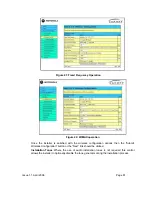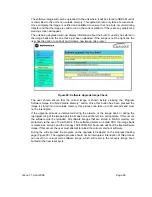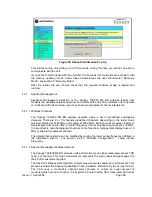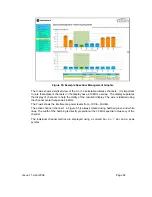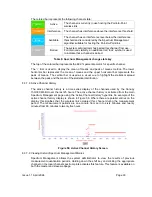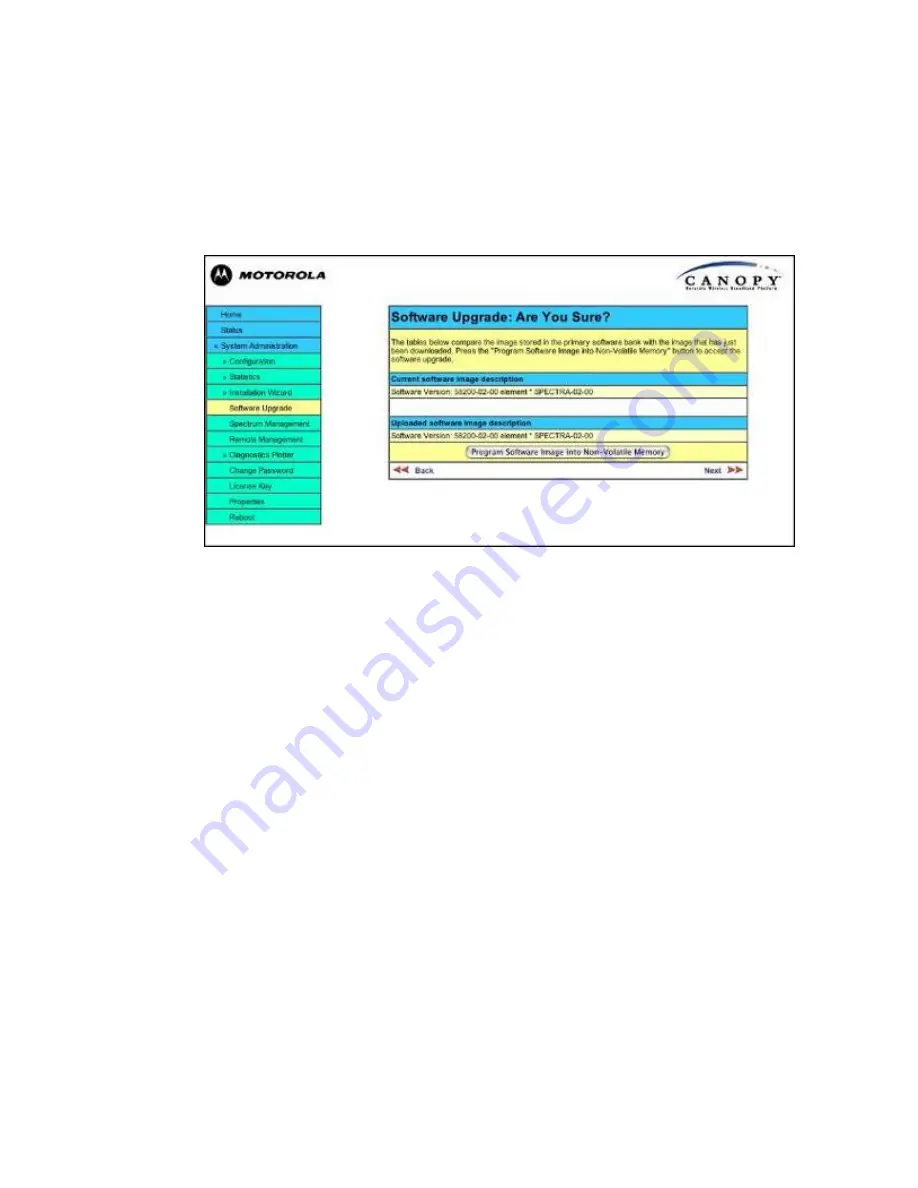
Issue 1.1 April 2006
Page 86
The software image will now be uploaded to the unit where it will be stored in SDRAM until it
is committed to the unit’s non-volatile memory. This upload should only take a few seconds.
Once complete the image is verified and validated to ensure that no errors occurred during
transfer and that the image is valid to run on the current platform. If there are any problems a
warning screen will appear.
The unit being upgraded will now display information about the build it currently has stored in
the image bank and the one that’s just been uploaded. If the image is not the right one the
user has the option to go back and reload a new image. (See
F
igure)
Figure 49: Software Upgrade Image Check
The user should ensure that the correct image is shown before pressing the “Program
Software Image into Non-Volatile Memory” button. Once this button has been pressed the
image is stored into non-volatile memory, this process can take up to 60 seconds and must
not be interrupted.
If the upgrade process is interrupted during the erasure of the image bank or during the
reprogramming of the image bank the image bank will be left in a corrupt state. If this occurs
the software must be reloaded. All software images that are stored in FLASH memory are
protected via the use of 32-bit CRCs. If the software detects an invalid CRC the image bank
is marked as ‘corrupt’ and the Canopy 150/300 Mb BH boot code will boot the fixed software
image. If this occurs the user must attempt to reload the correct version of software.
During the write process the progress on the upgrade is displayed on the progress tracking
page (Figure 50). The upgrade process should not be interrupted. Interruption of this process
can result in a corrupt main software image, which will result in the recovery image been
booted at the next reset cycle.
Summary of Contents for Canopy 150 Mbps Backhaul
Page 1: ...Canopy 150 300 Mbps Backhaul User Guide BH150 300 UG en Issue 1 1 April 2006 ...
Page 25: ...Issue 1 1 April 2006 Page 24 Figure 5 Canopy 150 300 PIDU Power Input ...
Page 97: ...Issue 1 1 April 2006 Page 96 Figure 59 Spectrum Management Help Page ...
Page 162: ...Issue 1 1 April 2006 Page 161 Figure A8 Surge Arrestor ALPU ORT Connection Illustration ...